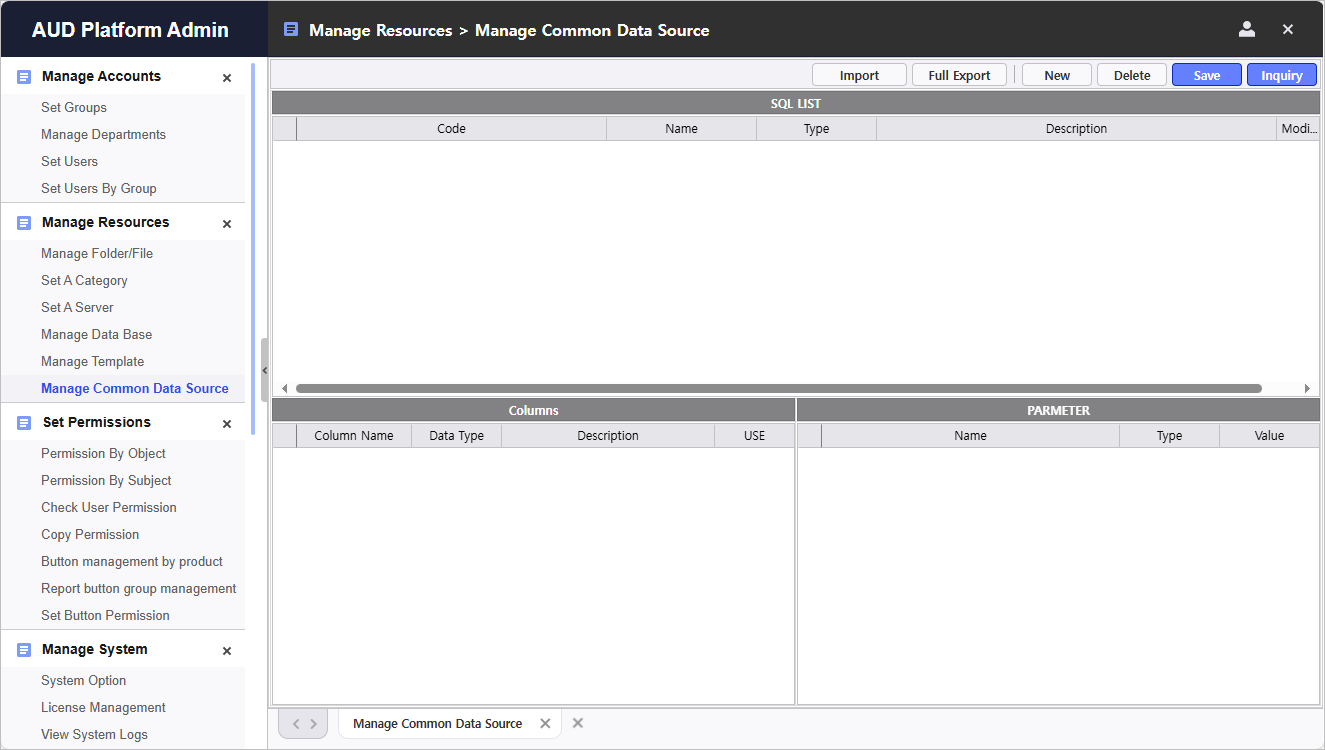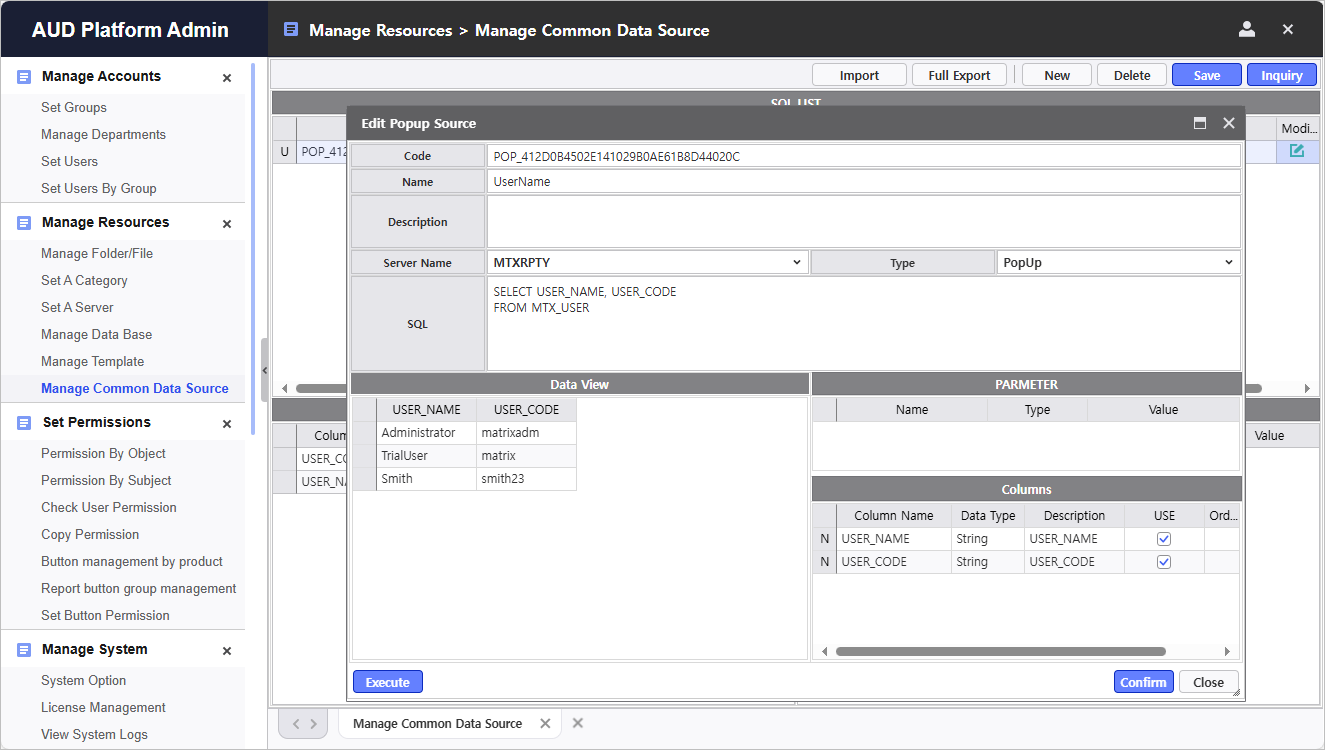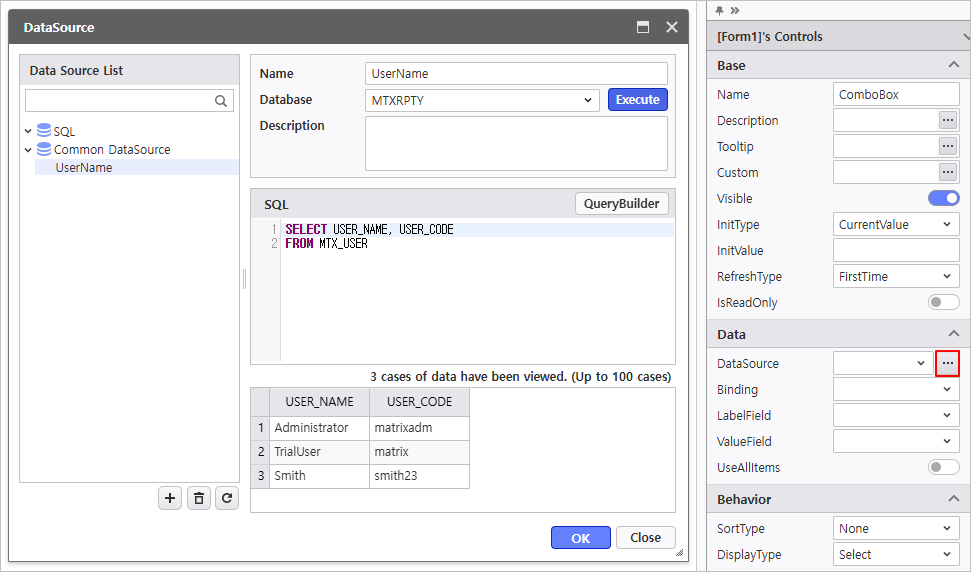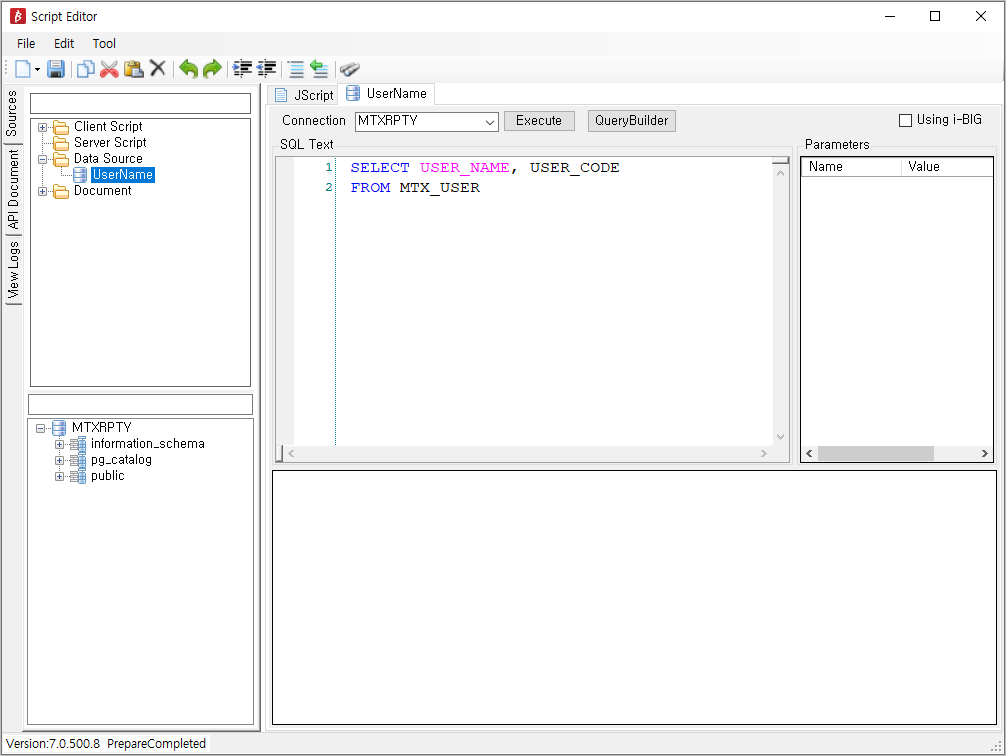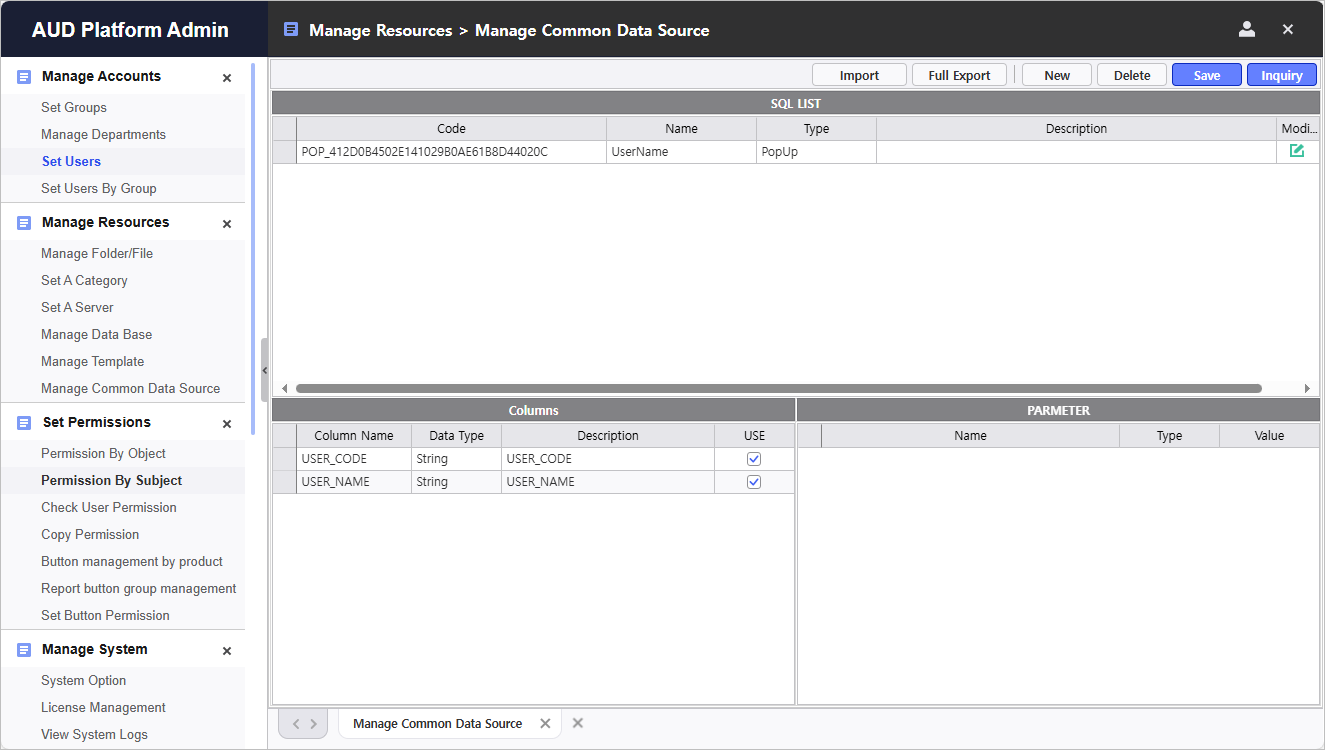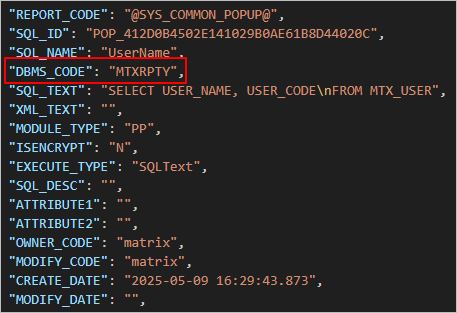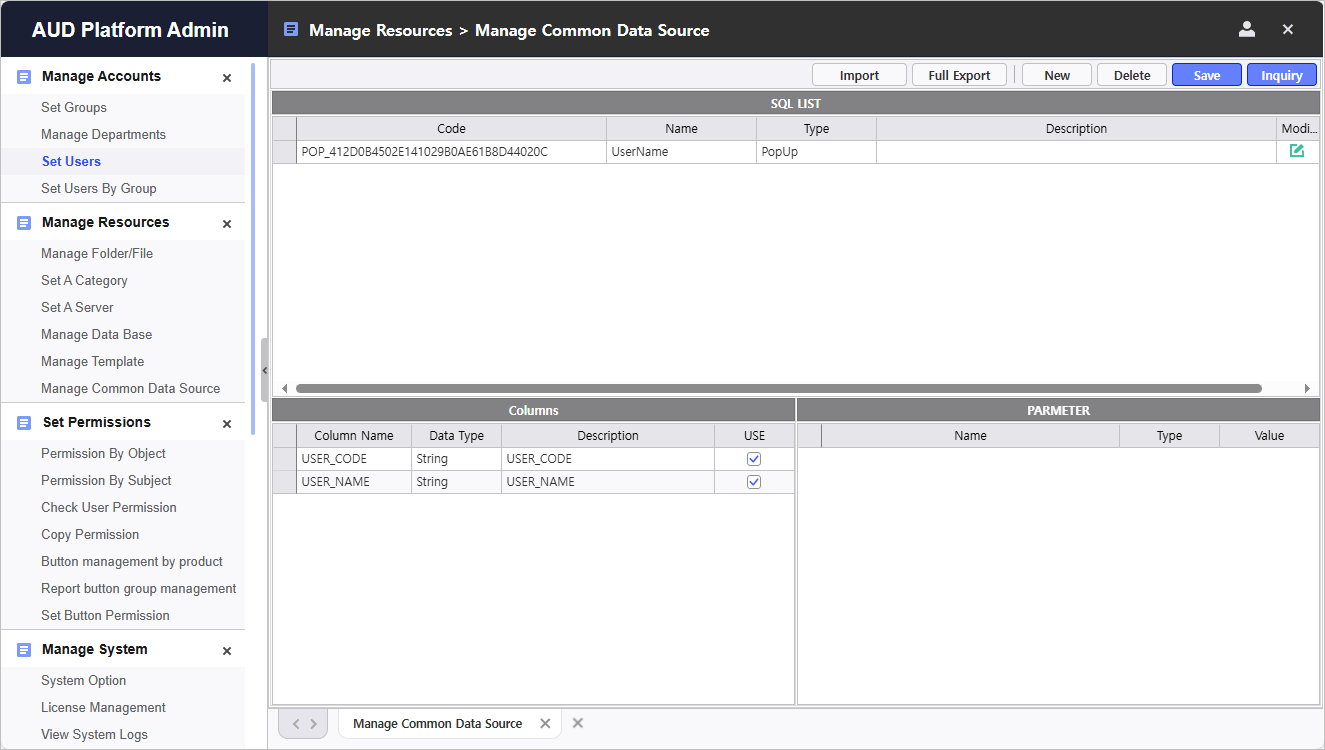| Easy Heading Macro | ||||||
|---|---|---|---|---|---|---|
|
...
Step 1. Create a Common Data Source
- Click [Resource Management] > [Manage Resources > Manage Common Data Source Management] in the left main menu.
- Click the [ New ] button in the upper right, and when the [Popup Source Edit] popup Edit Popup Source window appears, write the SQL query.
Click the [the Execute ] button button to check the data, and click [ OK ] button.
Step 2. Utilize Common Data Source
- After placing a Control on the report, click the button in the [ Data ] section of the properties window on the right. The Common Data Source List window will appear.
※ Controls that require a data source connection, such as Combo Box / List-Grid / Tree-Grid, etc., can use the common data source.
2. Double-click the common data source to use from the list.
Check the corresponding SQL script has been added under [ Script Editor ] menu > [ Data Source].
※ Note : Queries for common data source cannot be modified from the menu below.
Step 3. Export Common Data Source
- Click the [ Export All ] button to download the common data source as a *.cds file.
Step 4. Import Common Data Source
- Open the *.cds file and modify the DMBS DBMS CODE value to match the DBMS CODE of the system to which it will be migrated.
- Click the [ Import ] button to upload common data source.