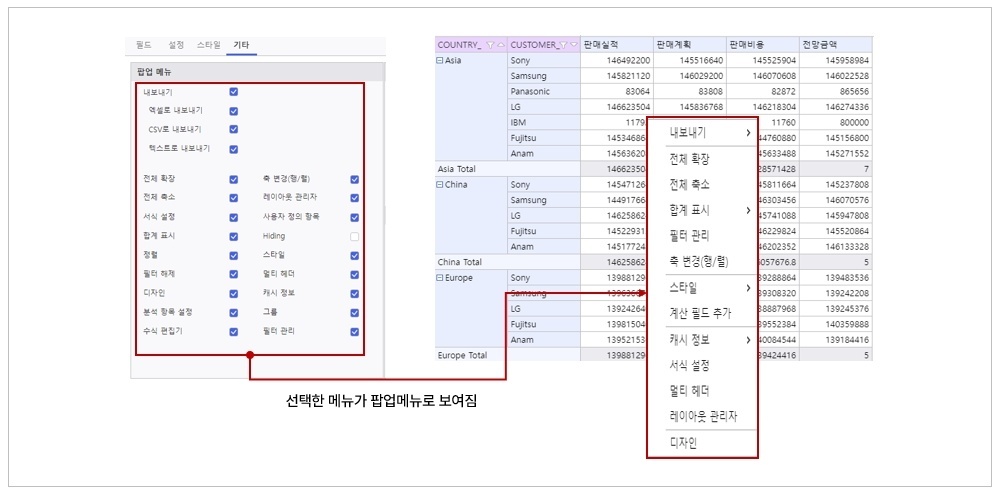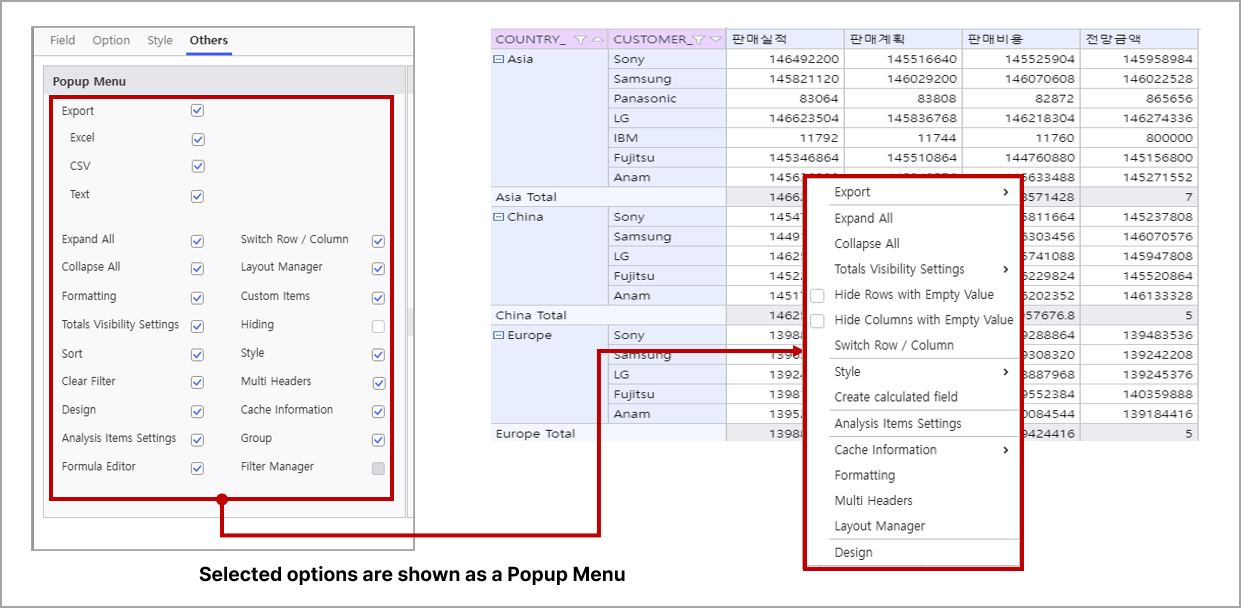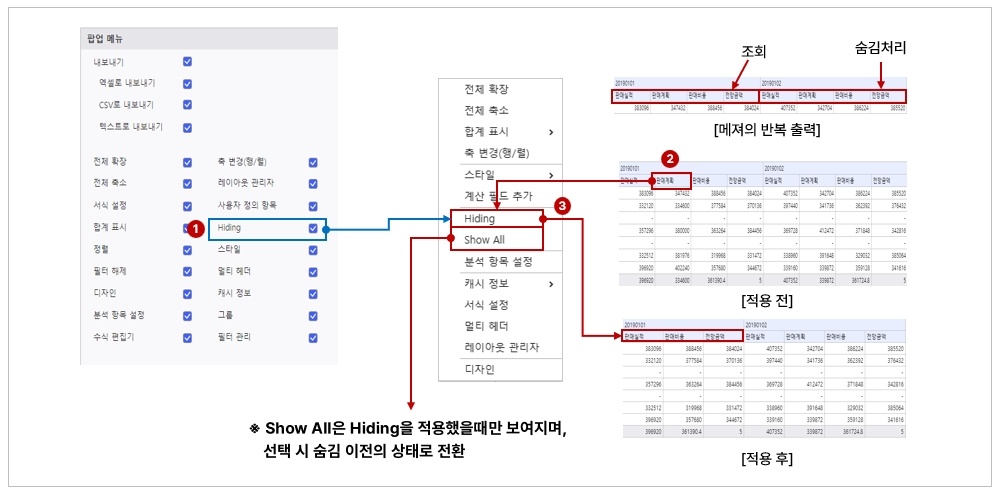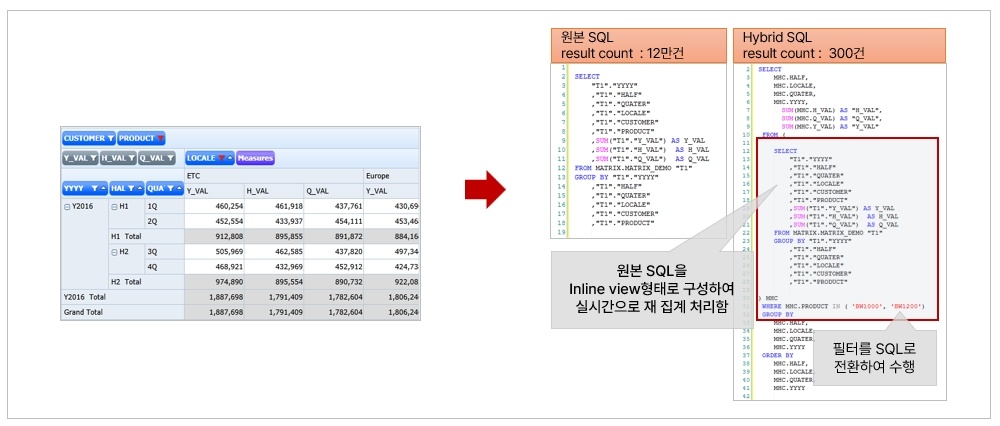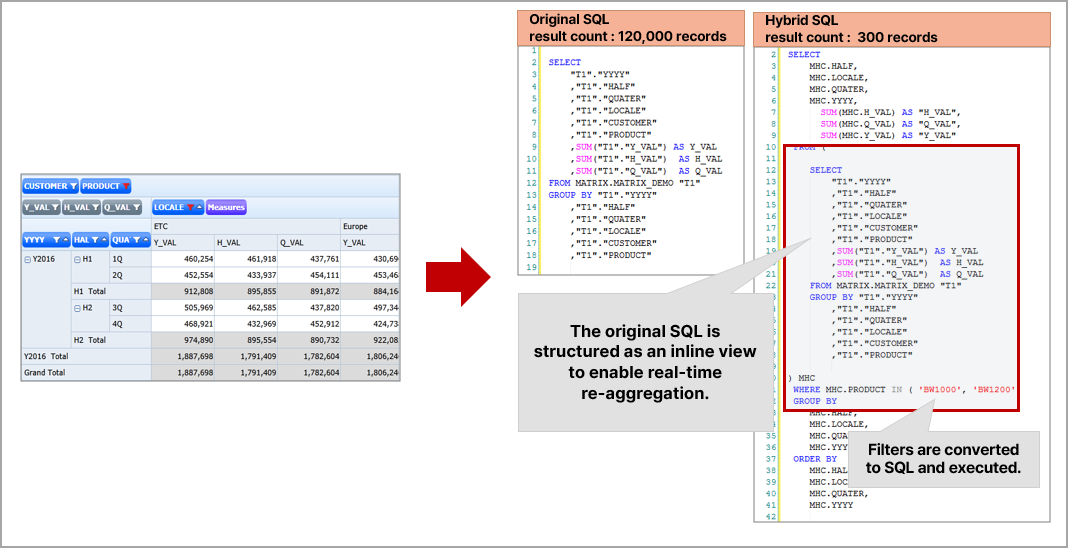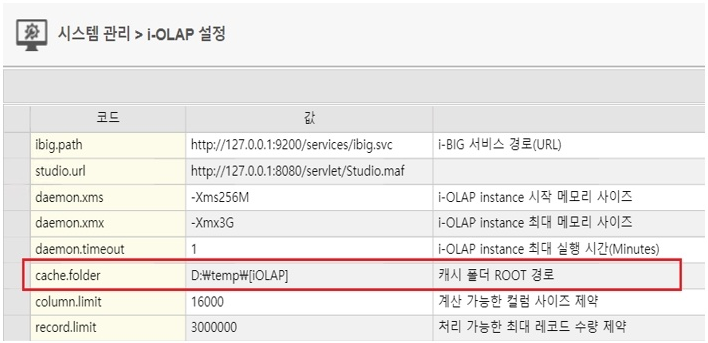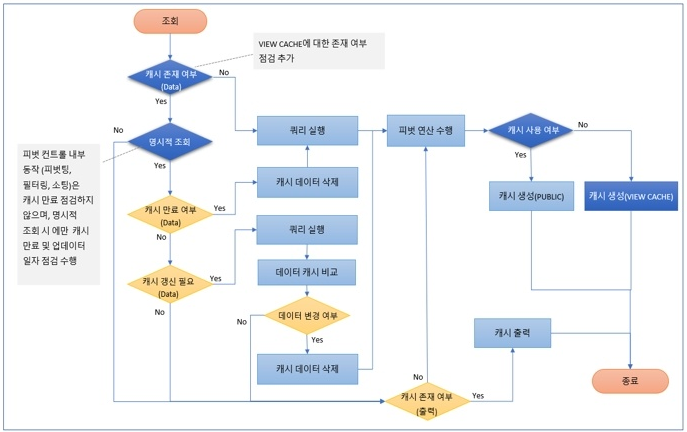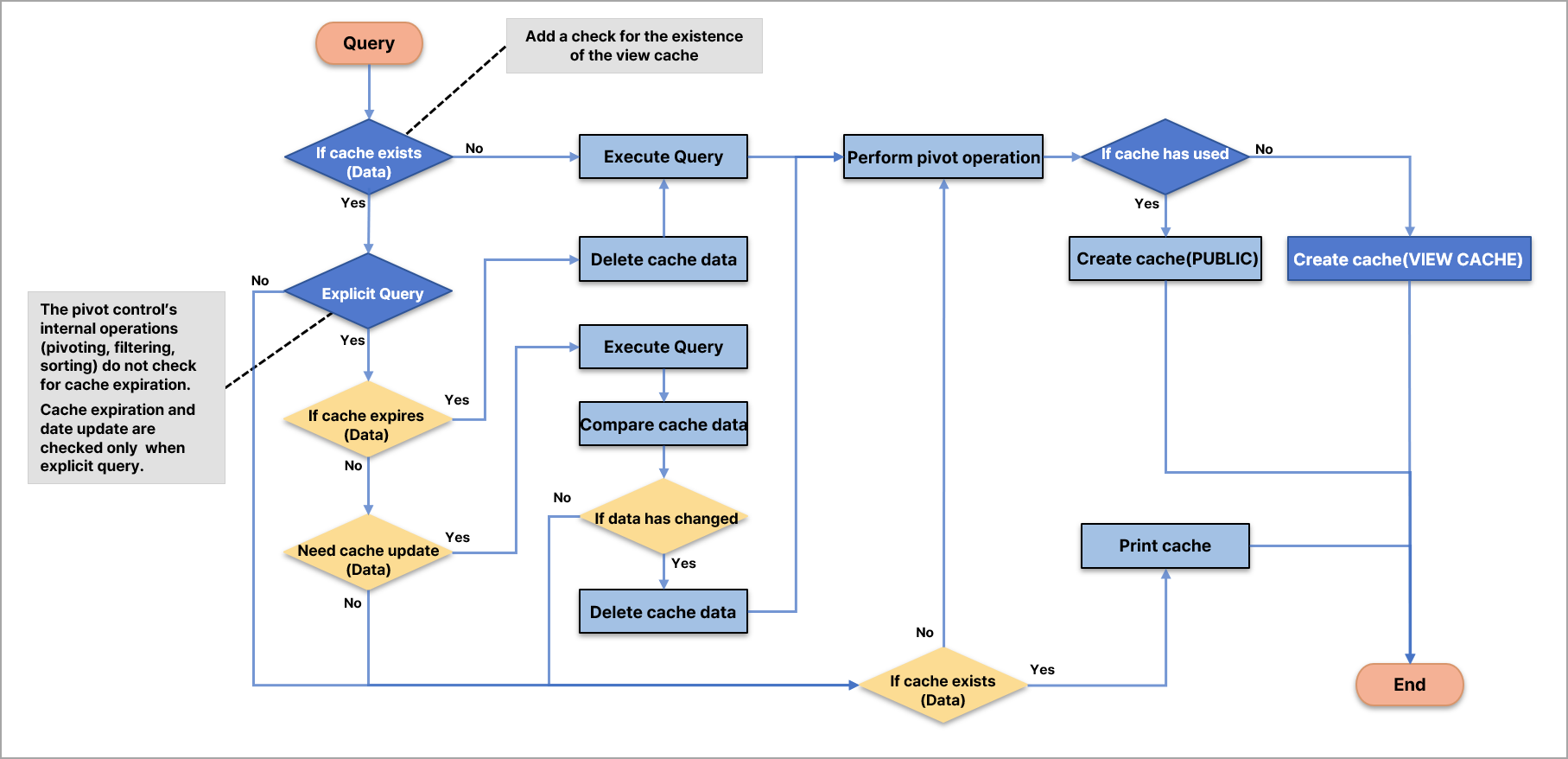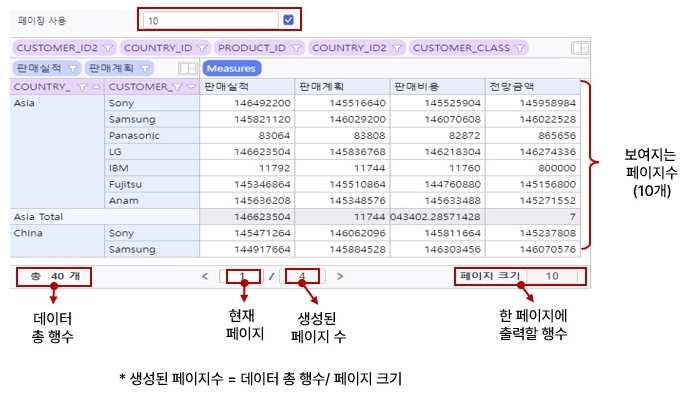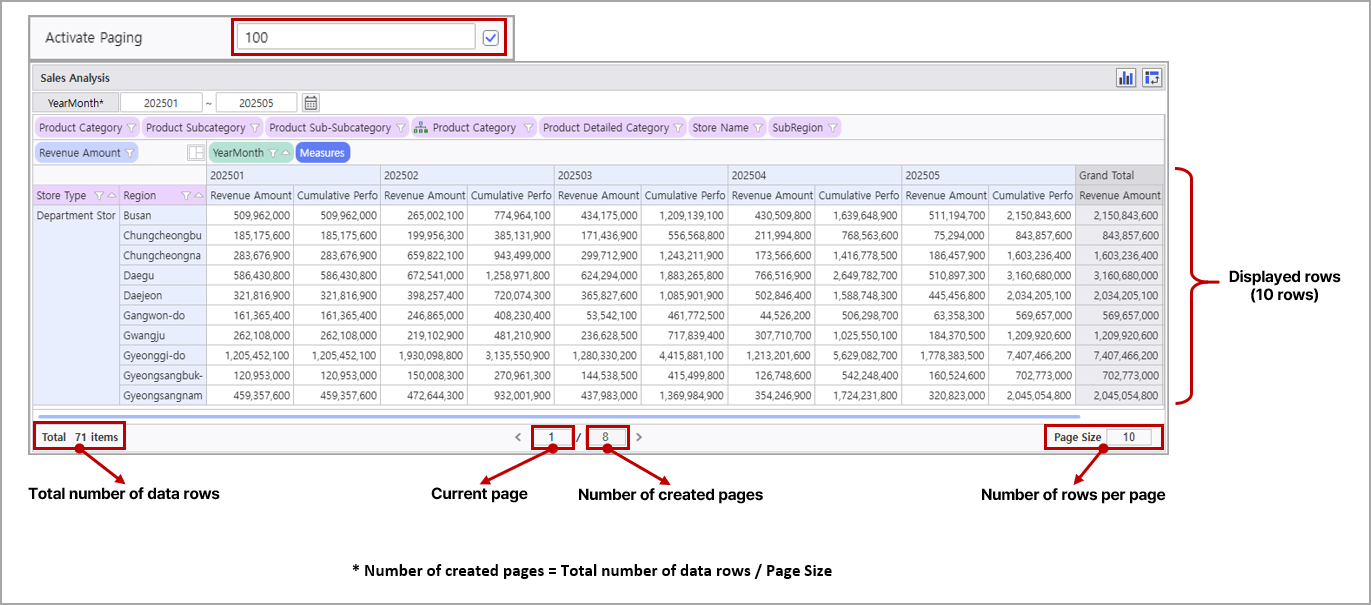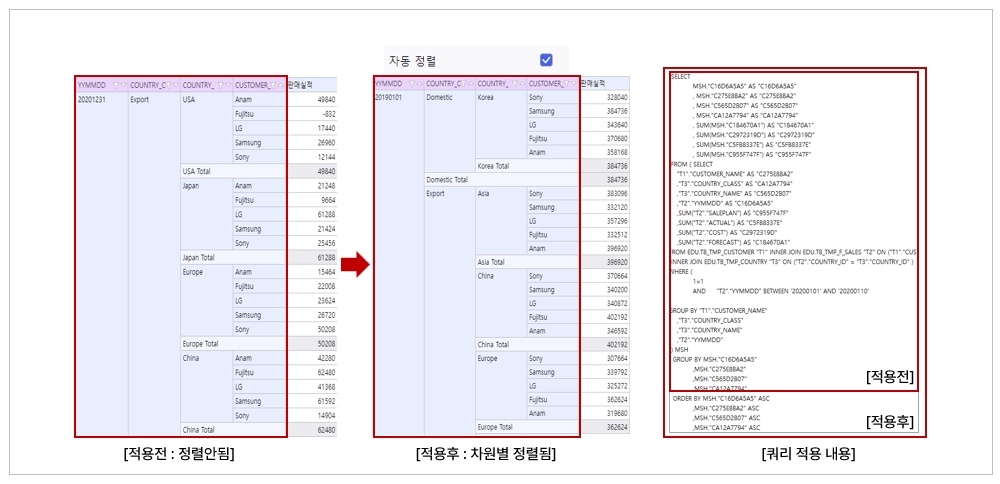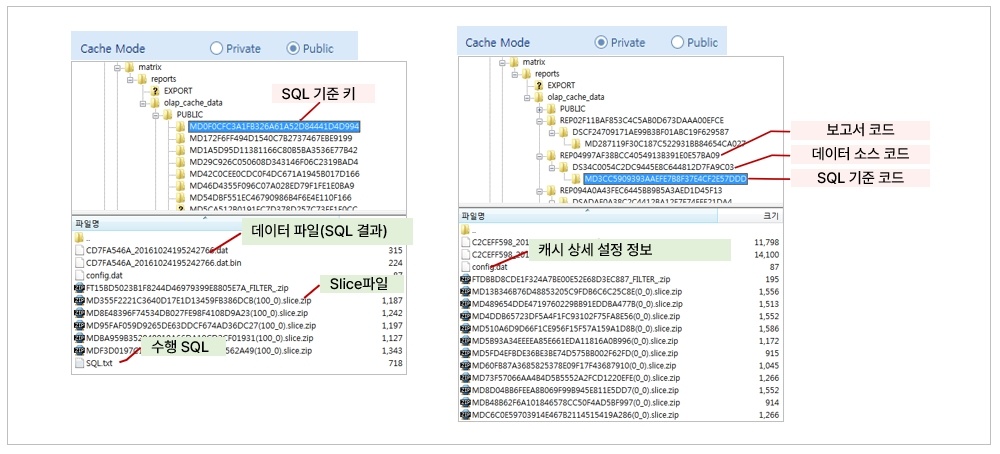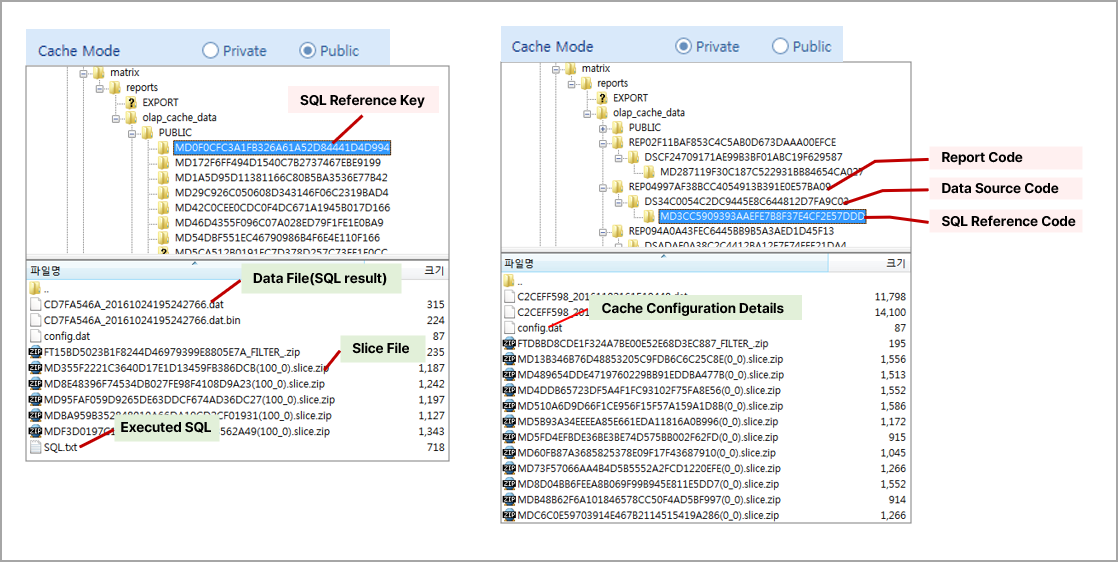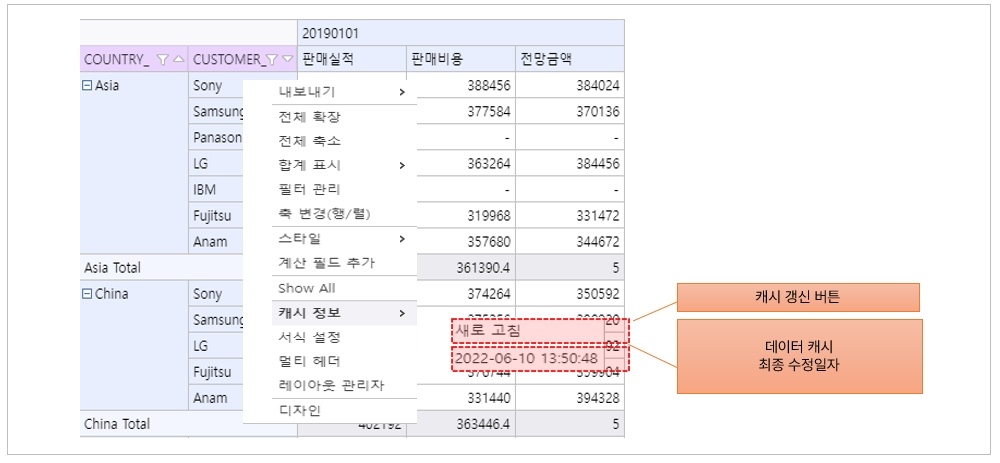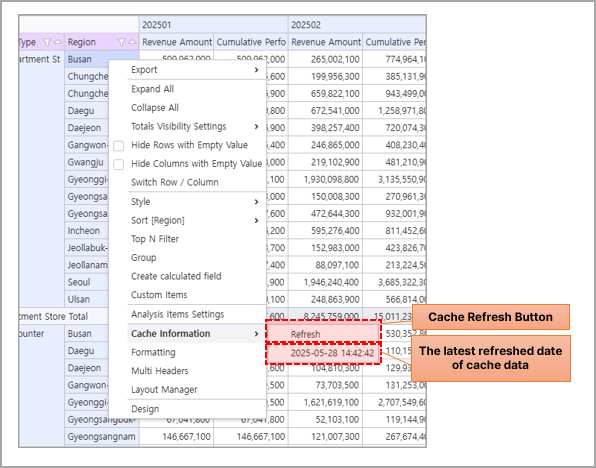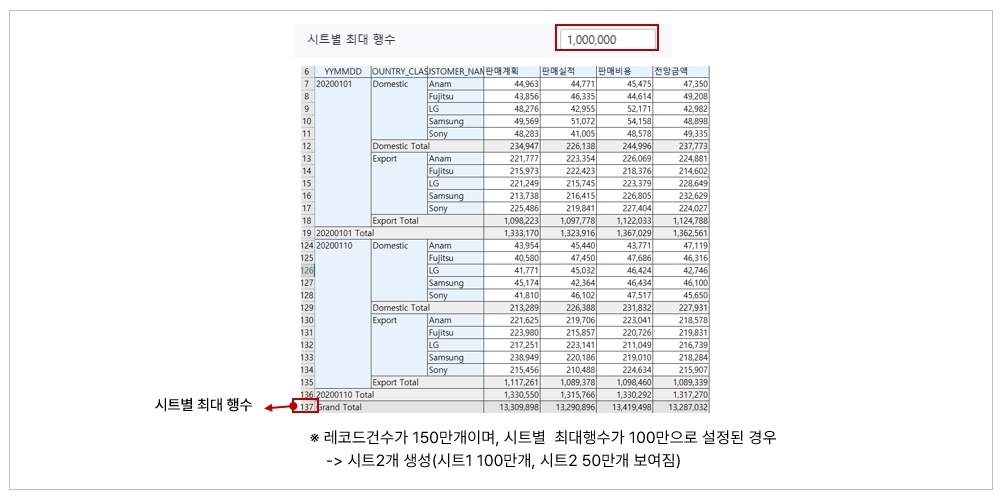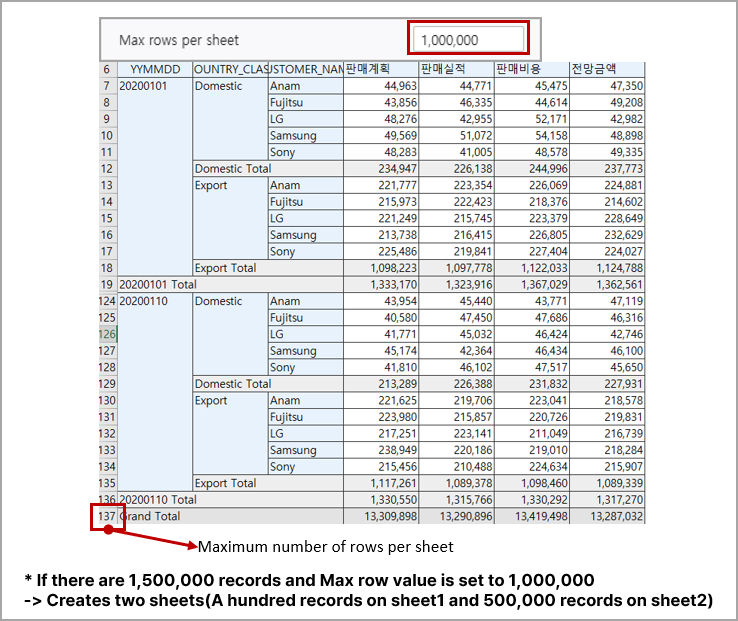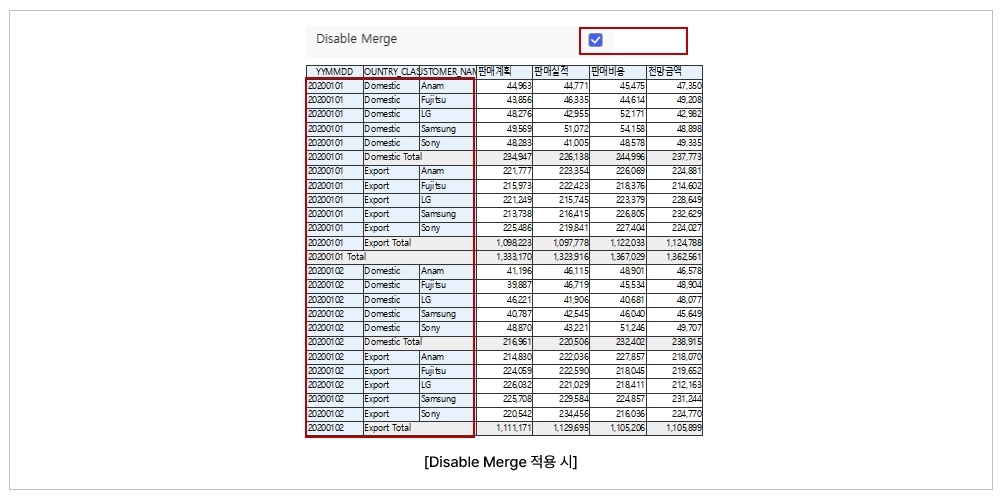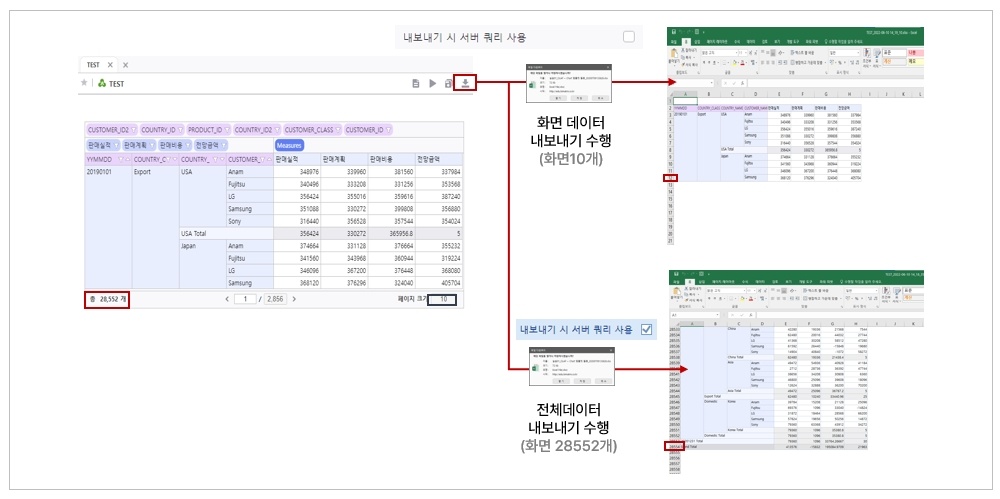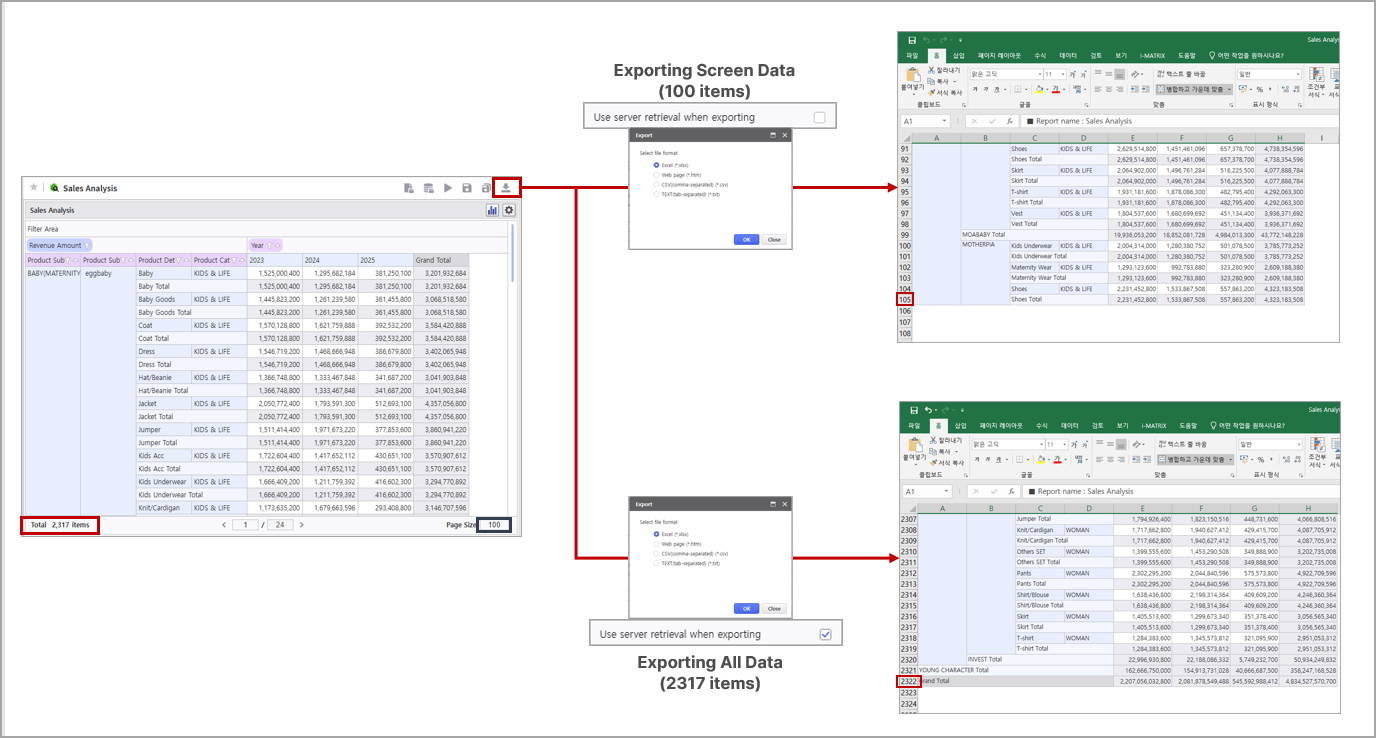| Category | Subcategory | Description |
|---|
| Popup Menu |
| 패널 |
|---|
| borderStyle | solid |
|---|
| title | Detailed Information for Popup Menu |
|---|
|
| 펼치기 |
|---|
| title | Click to View Detailed Information |
|---|
|
| 참고사항 |
|---|
| title | Detailed Information for Popup Menu |
|---|
| 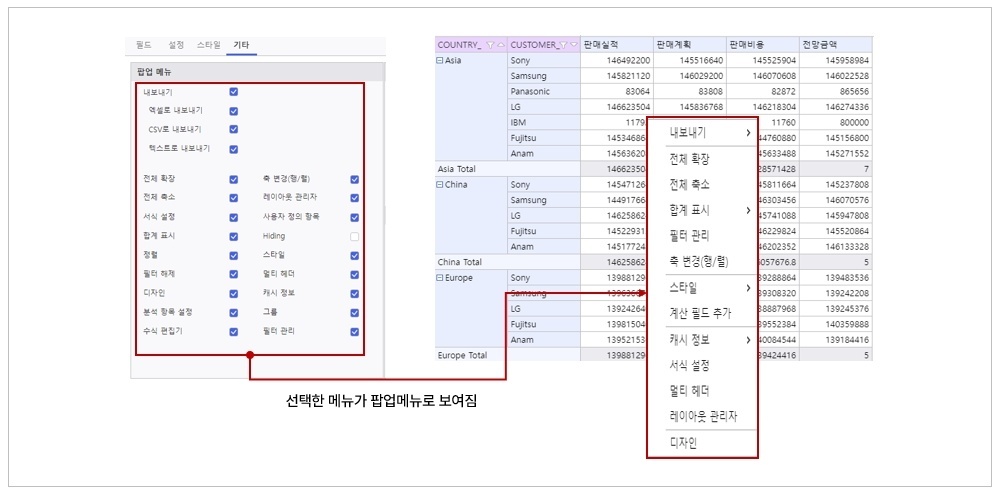 Image Removed Image Removed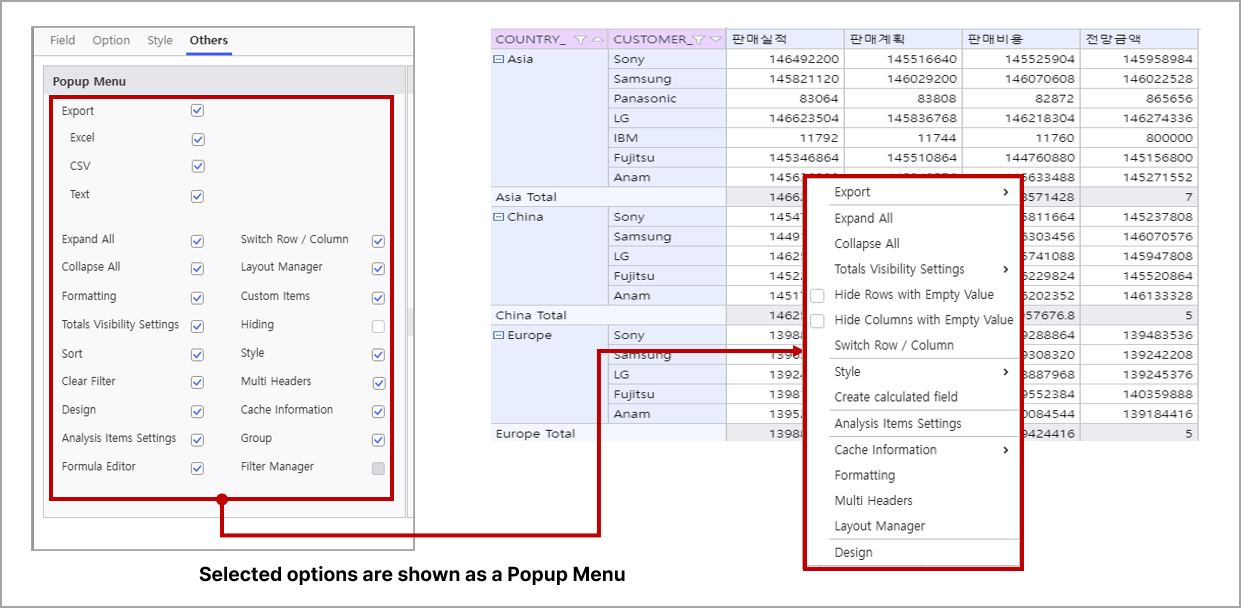 Image Added Image Added
|
|
|
|
| Export to Excel | Sets whether to allow exporting data to Excel when right-clicking in execute mode |
| Export to CSV | Sets whether to allow exporting data to CSV when right-clicking in execute mode |
| Export to Text | Sets whether to allow exporting data to Text when right-clicking in execute mode |
| Expand All | Sets whether to expand all items palced in the row area when right-clicking in execute mode |
| Collapse All | Sets whether to collapse all items palced in the row area when right-clicking in execute mode |
| Formatting | Sets whether to use data format settings window for fields placed in the Olap-Grid when right-clicking in execute mode |
| Totals Visibility Settings | Sets whether to display totals in the Olap-Grid when right-clicking in execute mode |
| Sort | Sets whether to enable sorting for fields placed in the Olap-Grid |
| Clear Filter | Clears all applied filters in the Olap-Grid |
| Design | Sets whether to apply design changes |
| Analysis Items Settings | Sets whether to enable the use of analysis items when right-clicking in execute mode |
| Formula Editor | Sets whether to enable adding calculated fields (Formula Editor) when right-clicking in execute mode |
| Switch Row / Column | Switches the positions of items in the row and column areas when right-clicking in execute mode |
| Layout Manager | Rearrange fields placed in the Olap-Grid when right-clicking in execute mode |
| Custom Items | Adds analysis items using filter formulas |
| Hiding | Sets field hiding | 패널 |
|---|
| borderStyle | solid |
|---|
| title | Detailed Information for Hiding |
|---|
|
| 펼치기 |
|---|
| title | Click to View Detailed Information |
|---|
|
| 참고사항 |
|---|
| title | Detailed Information for Hiding |
|---|
| 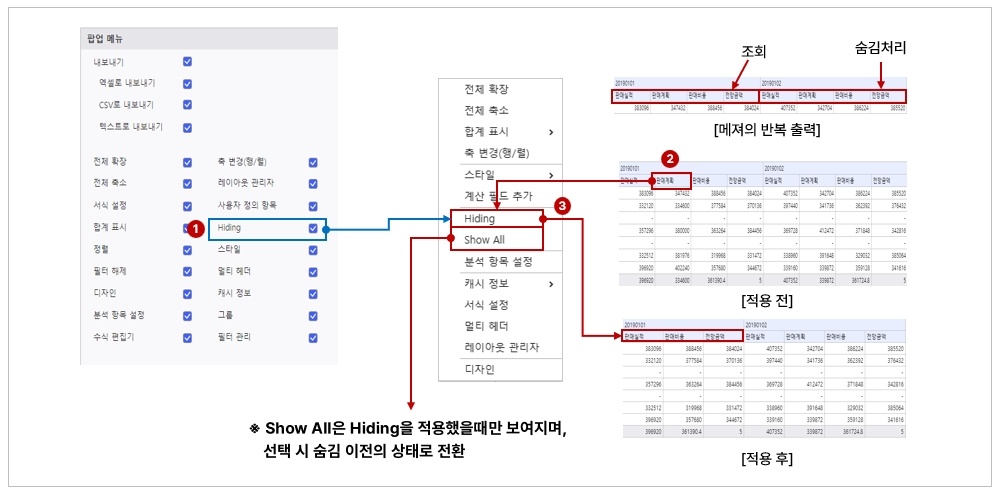
|
|
|
|
| Style | Sets whether to apply styles when right-clicking in execute mode |
| Multi Headers | Sets whether to apply multi headers when right-clicking in execute mode |
| Cache Information | Refreshes and checks cache information when right-clicking in execute mode |
| Group | Sets whether to use group functionality |
| Filter Manager | Sets whether to use filter management functionality |
| Other Settings | Use Hybrid Query | Whether to use Hybrid query | 패널 |
|---|
| borderStyle | solid |
|---|
| title | Detailed Information for Use Hybrid Query |
|---|
|
| 펼치기 |
|---|
| title | Click to View Detailed Information |
|---|
|
| 참고사항 |
|---|
| title | Detailed Information for Use Hybrid Query |
|---|
| 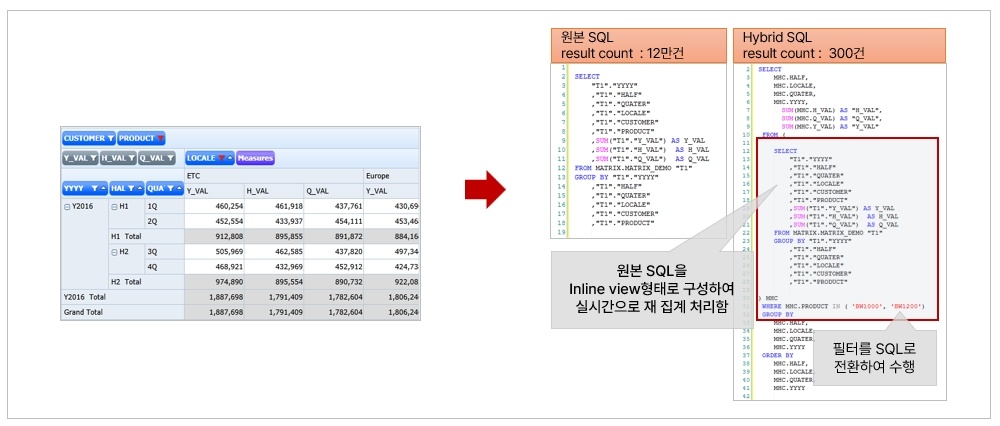 Image Removed Image Removed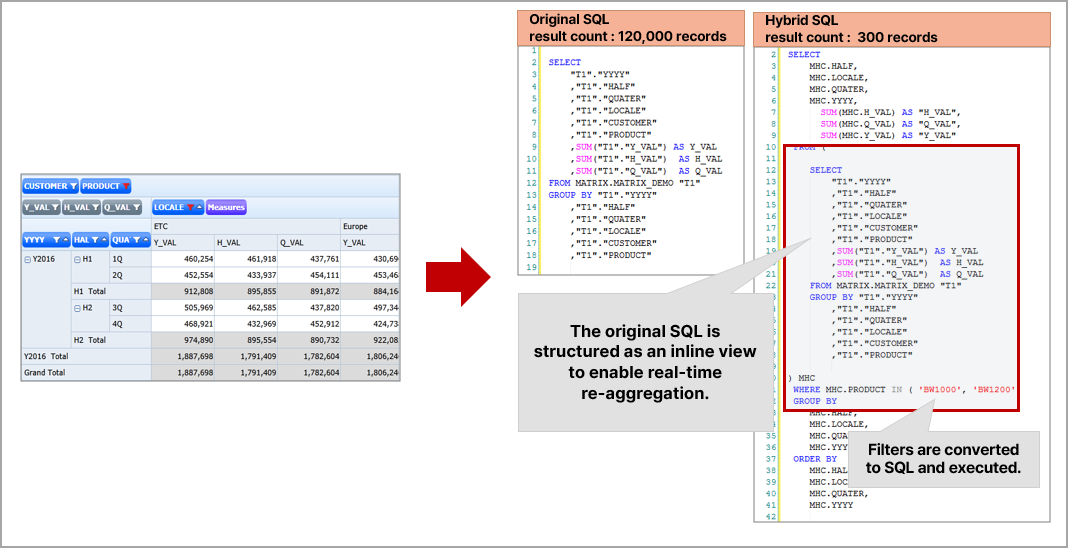 Image Added Image Added
- Extracts only the necessary columns for actual calculation based on Olap-Grid field arrangement
- Utilizes DB aggregate function based on Olap-Grid field's aggregate functions
- Automatically re-requests queries to the server when the Olap-Grid's arrangement changes
- Utilizes caching functionality in conjunction with i-BIG depending on the original SQL query performance
|
|
|
|
| Cache Expiry (minutes) | Sets the cache expiry period |
| Cache Update (minutes) | Sets the cache refresh time | 패널 |
|---|
| borderStyle | solid |
|---|
| title | Detailed Information for Cache Expiry/Update Period |
|---|
|
| 펼치기 |
|---|
| title | Click to View Detailed Information |
|---|
|
| 참고사항 |
|---|
| title | Detailed Information for Cache Expiry/Update Period |
|---|
|  Image Removed Image Removed Image Added Image Added
Setting Value | Description |
|---|
0 | Does not use cache functionality
- Always performs real-time data queries
- Can be slow in data retrieval if quries are slow or data volume is large, as it accesses the DB for every request | -1 | No cache expiry
- If the cache update is not set, the initial data cache will be used continuously.
- If the cache update cycle is set, the latest data will be automatically maintained according to that cycle. | Positive Integer (greater than 0) | Data cache is treated as valid only within a specific time (in minutes) from when it was created/refreshed
- 1 hour : 60
- 1 day : (24 * 60) = 1440 |
 Image Removed Image Removed Image Added Image Added
Setting Value | Description |
|---|
-1 | Does not perform cache update operations | 0 | Perform cache update operations every time a request occurs
- Can maintain the latest data as much as possible.
- Can lead to server overload if there are many requests. | Positive Integer (greater than 0) | Performs data cache update if the input value (minutes) is exceeded from the last cache update time. |
- Cache File Storage Location
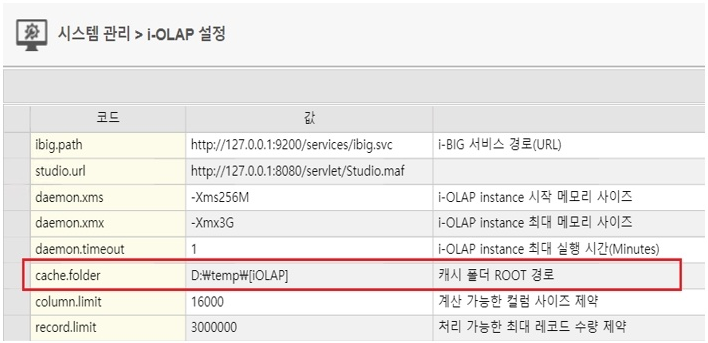
File Name(Extension) | Description |
|---|
config.dat | Stores system information for the cache, including expiry cycle, creation date, access count, query information, etc. | .slice.zip | Stores the final data to be displayed on the screen; multiple files can be created depending on the OlapGrid state | .dat, .dat.bin | Stores query results, consisting of an index file and a data file for fast access.
These are the base data for all cached data and are used to identify if data is current during data integrity checks. | .hwp | Stores results output as a Hangul Word Processor file when data export is performed | .xlsx | Store results output as an Excel file when data export is performed | .jsonx | Stores data that can be used to generate Word, HTML, and i-AUD multi-control Excel files when data export is performed |
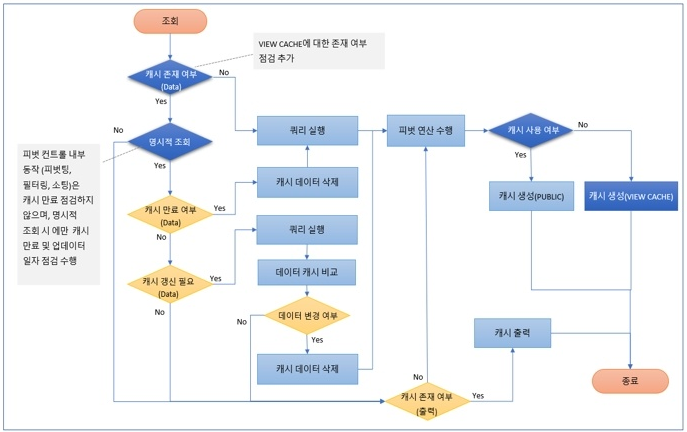 Image Removed Image Removed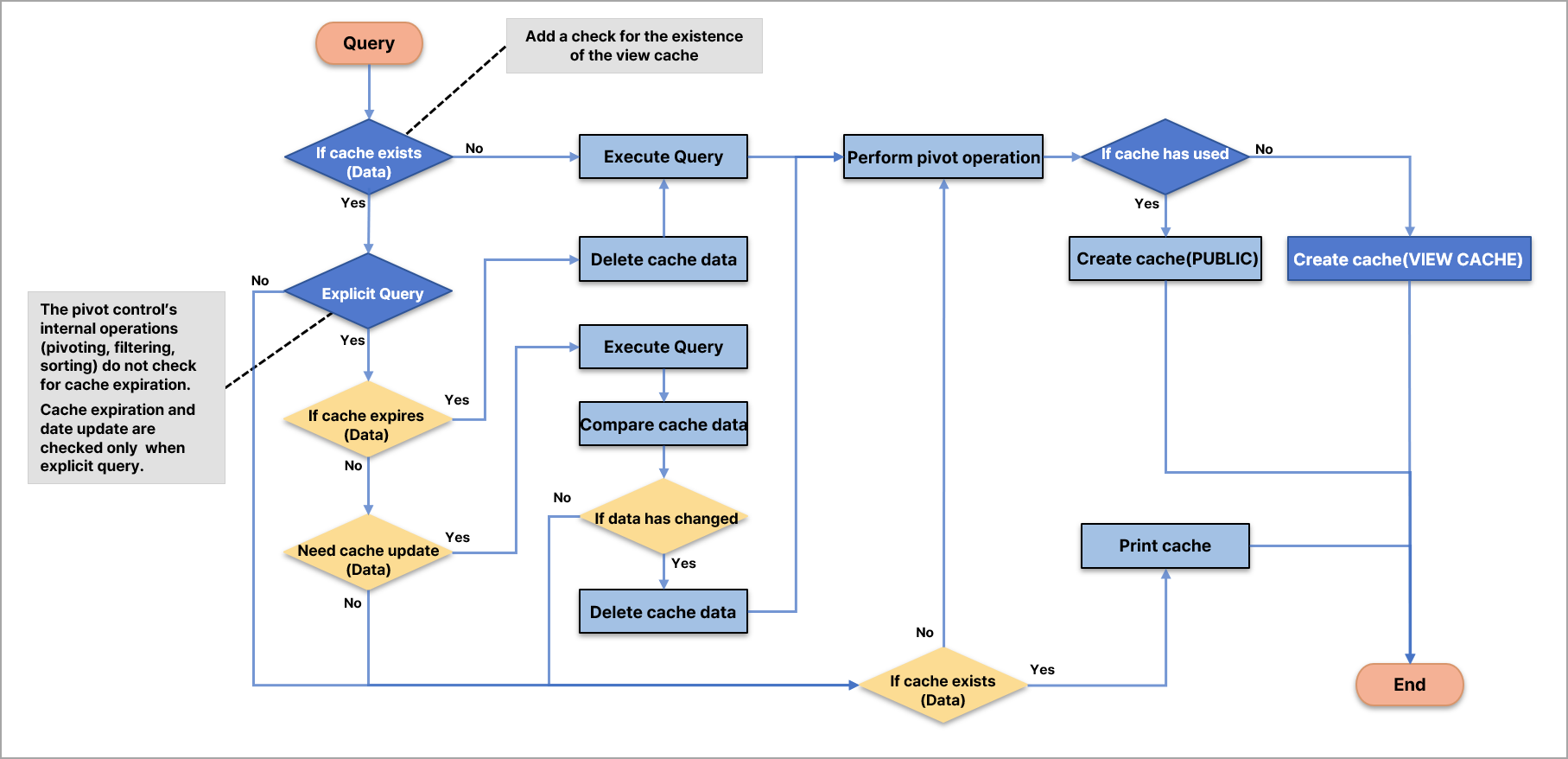 Image Added Image Added
※ Even if a cache cycle is set, it is not automatically refreshed by the system; it is performed manually by user request. |
|
|
|
| Activate Paging | Whether to use paging functionality | 패널 |
|---|
| borderStyle | solid |
|---|
| title | Detailed Information for Activate Paging |
|---|
|
| 펼치기 |
|---|
| title | Click to View Detailed Information |
|---|
|
| 참고사항 |
|---|
| title | Detailed Information for Activate Paging |
|---|
| 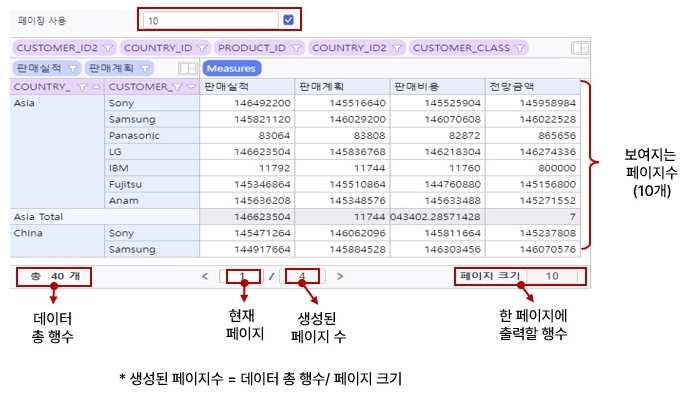 Image Removed Image Removed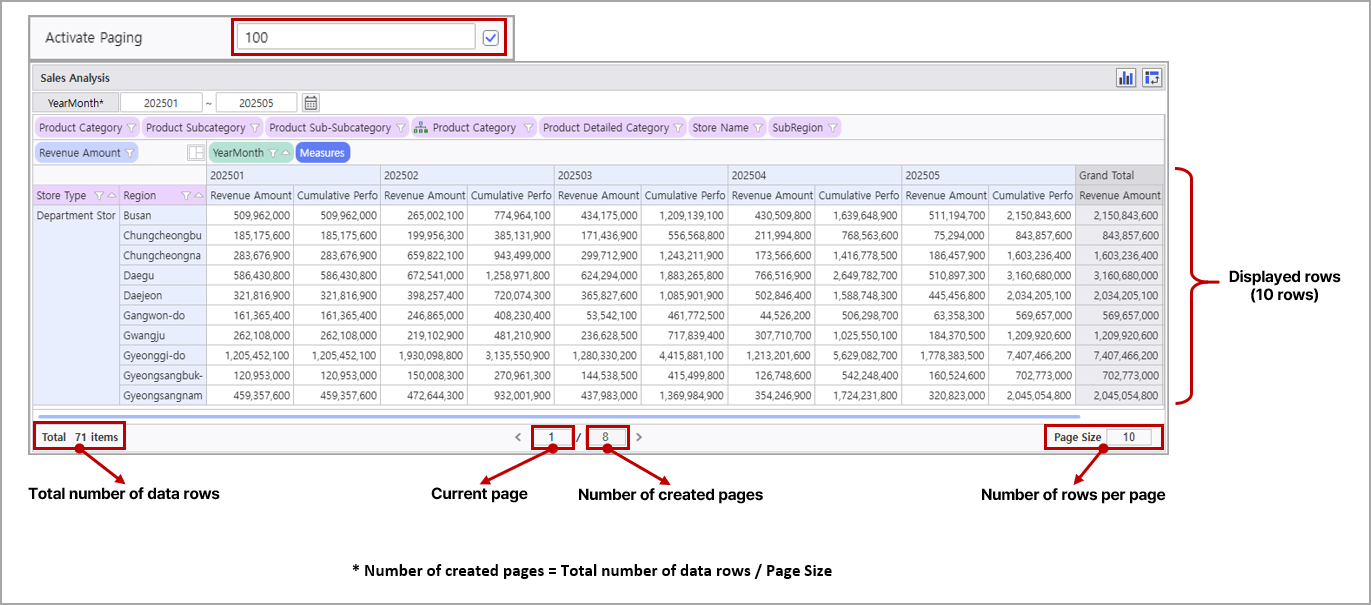 Image Added Image Added
|
|
|
|
| Auto Sort | Whether to use auto-sort functionality | 패널 |
|---|
| borderStyle | solid |
|---|
| title | Detailed Information for Auto Sort |
|---|
|
| 펼치기 |
|---|
| title | Click to View Detailed Information |
|---|
|
| 참고사항 |
|---|
| title | Detailed Information for Auto Sort |
|---|
| 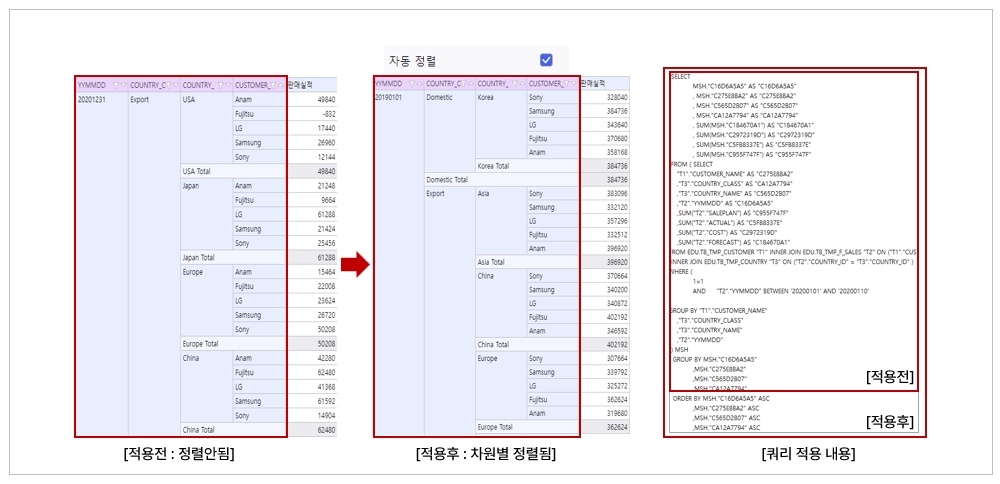 Image Removed Image Removed Image Added Image Added
|
|
|
|
| Cache Mode | Sets the data cache management unit - Private : Cache managed per report and data source - Public : Cache managed per SQL query | 패널 |
|---|
| borderStyle | solid |
|---|
| title | Detailed Information for Cache Mode |
|---|
|
| 펼치기 |
|---|
| title | Click to View Detailed Information |
|---|
|
| 참고사항 |
|---|
| title | Detailed Information for Cache Mode |
|---|
| 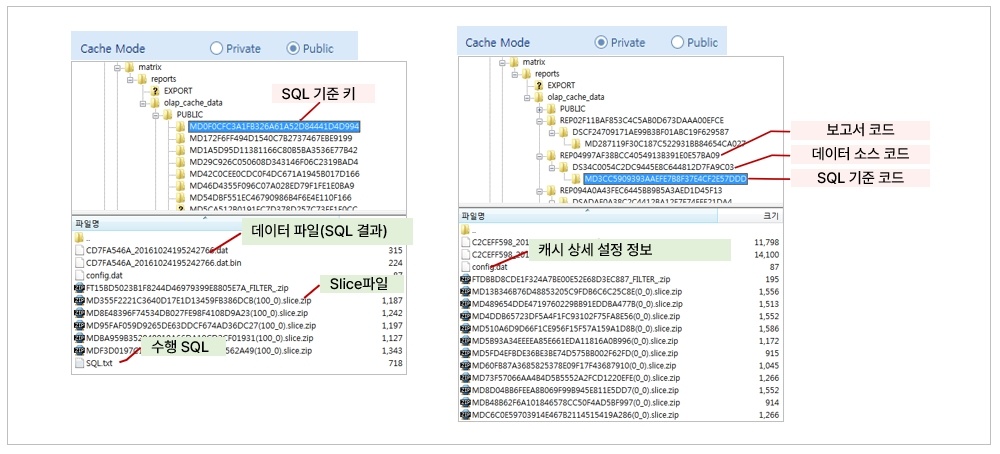 Image Removed Image Removed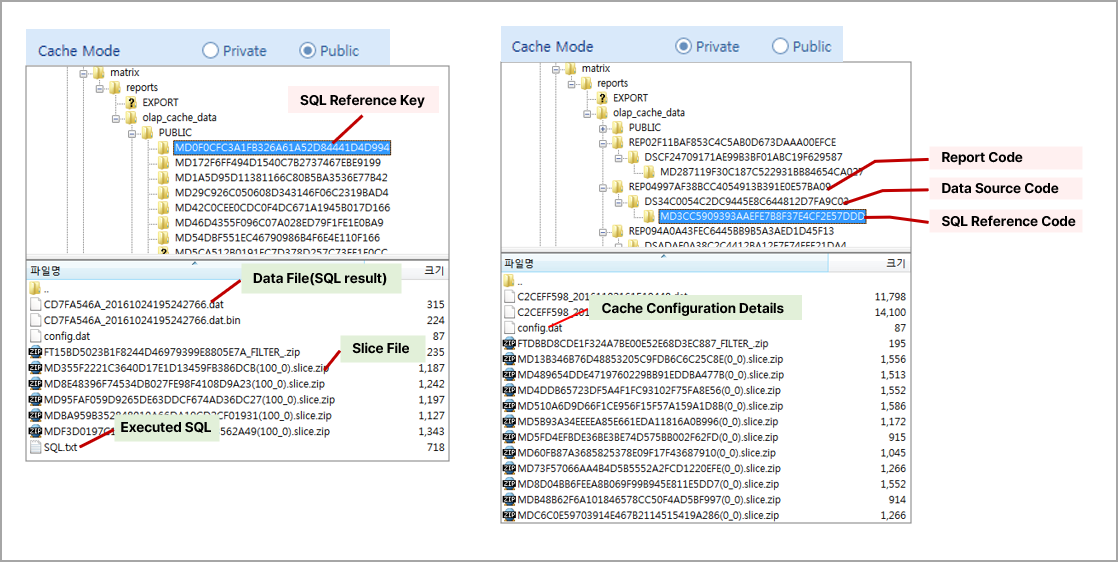 Image Added Image Added
- Cache File Types
The i-OLAP server manages cache files based on options for faster result output, and there three types of caches
Data Cache | Manages SQL Execution results as files (binary files, extensions: index.dat, data.bin) |
|---|
SLICE Cache | Manages OLAP calculation results (Slice format, XML, JSON data format) as files (compressed zip) |
|---|
Export File Cache | Manages the Export file (xlsx, hwp, csv, text, etc) when the user invokes the Export function |
|---|
- Cache File Storage Location (Latest version includes embedded WAS)
Default path :reports\[OLAP_CACHE_DATA]
Path can be changed to “WEB-INF\classes\matrix\ application.conf” file's property (eg. cache.folder=d:\temp) - Checking and Updating Cache Information
Cache information for the current Olap-Grid result screen can be checked in [Cache Information].
Selecting [Refresh] deletes the existing cache and displays new calculated result.
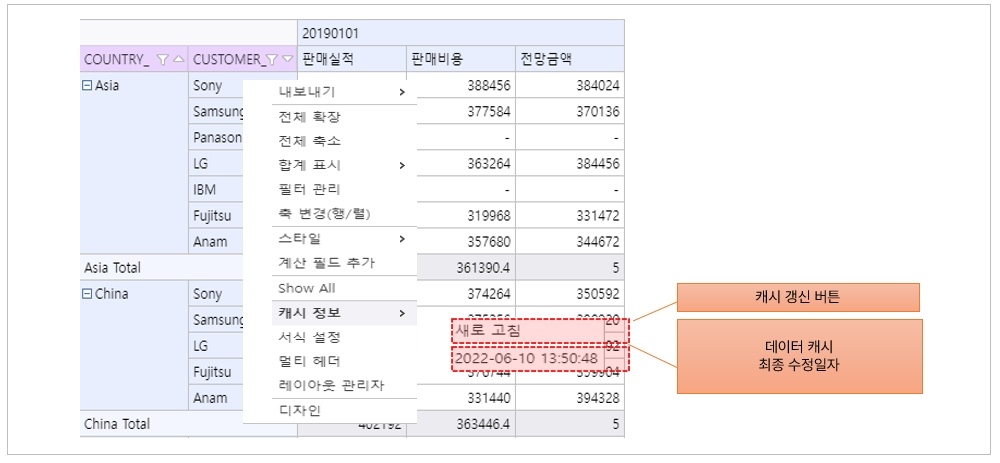 Image Removed Image Removed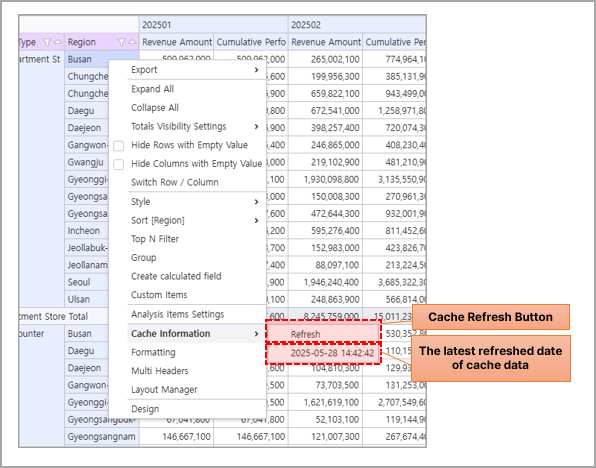 Image Added Image Added
| 정보 |
|---|
| title | Cache Mode Exceptions Notice |
|---|
| Only when the OlapGrid's data source is metadata and 'Use Hybrid Query' in 'Other Settings' is enabled, the product internally operates Cache Mode in Private. |
|
|
|
|
| Export Options | Max rows per sheet | Sets the maximum number of rows per sheet when exporting 0: Exports all rows regardless of the maximum number of row setting. (default) (When configured; Minimum value: 1 ~ Maximum value: 1,000,000) | 패널 |
|---|
| borderStyle | solid |
|---|
| title | Detailed Information for Max rows per sheet |
|---|
|
| 펼치기 |
|---|
| title | Click to View Detailed Information |
|---|
|
| 참고사항 |
|---|
| title | Detailed Information for Max rows per sheet |
|---|
| 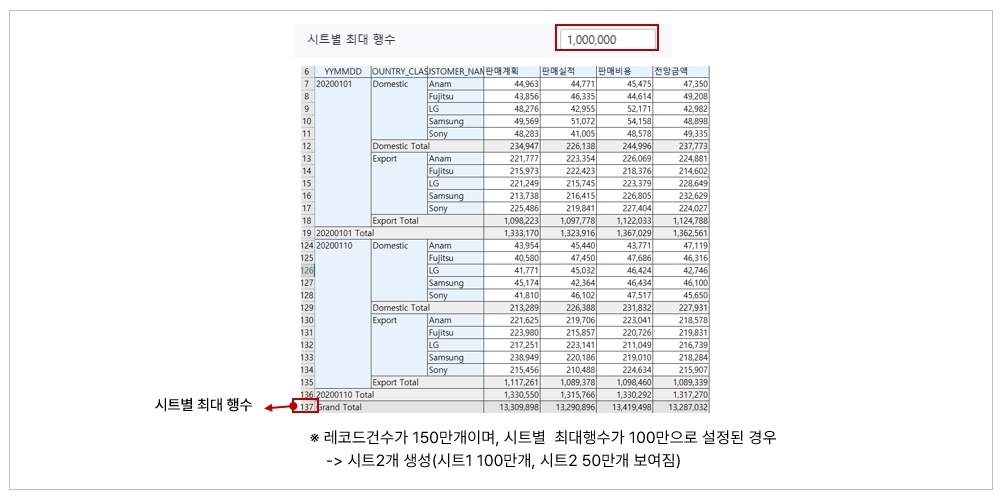 Image Removed Image Removed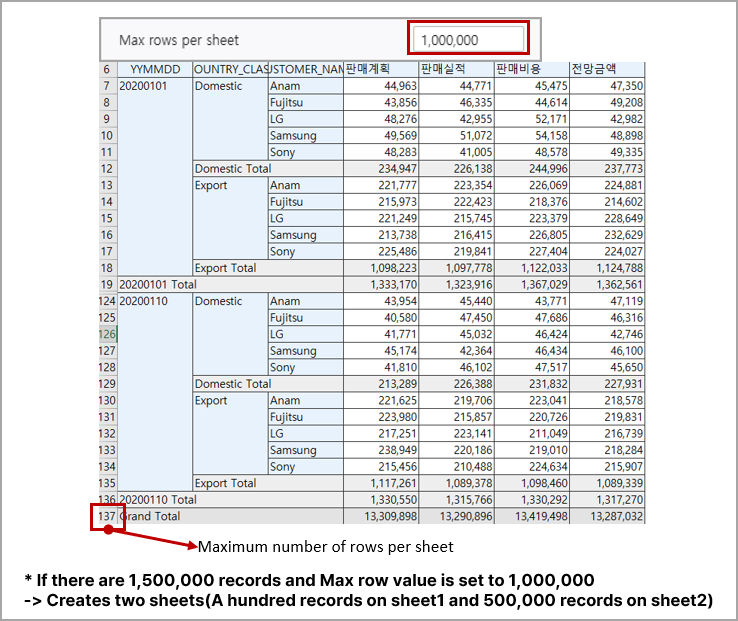 Image Added Image Added
|
|
|
|
| Disable Merge | Disables all merging when exporting | 패널 |
|---|
| borderStyle | solid |
|---|
| title | Detailed Information for Disable Merge |
|---|
|
| 펼치기 |
|---|
| title | Click to View Detailed Information |
|---|
|
| 참고사항 |
|---|
| title | Detailed Information for Disable Merge |
|---|
| 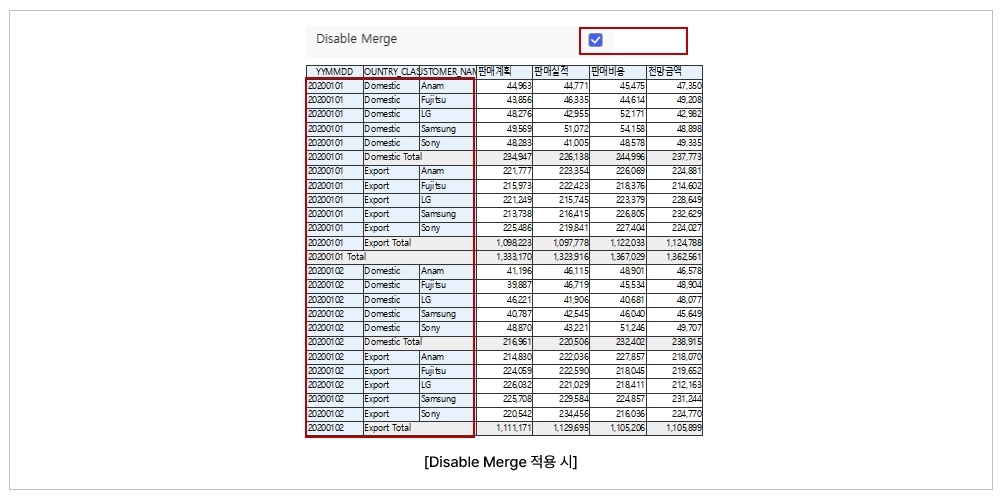 Image Removed Image Removed Image Added Image Added
|
|
|
|
| Use server retrieval when exporting | Sets whether to use a server query when exporting | 패널 |
|---|
| borderStyle | solid |
|---|
| title | Detailed Information for Use server retrieval when exporting |
|---|
|
| 펼치기 |
|---|
| title | Click to View Detailed Information |
|---|
|
| 참고사항 |
|---|
| title | Detailed Information for Use server retrieval when exporting |
|---|
| 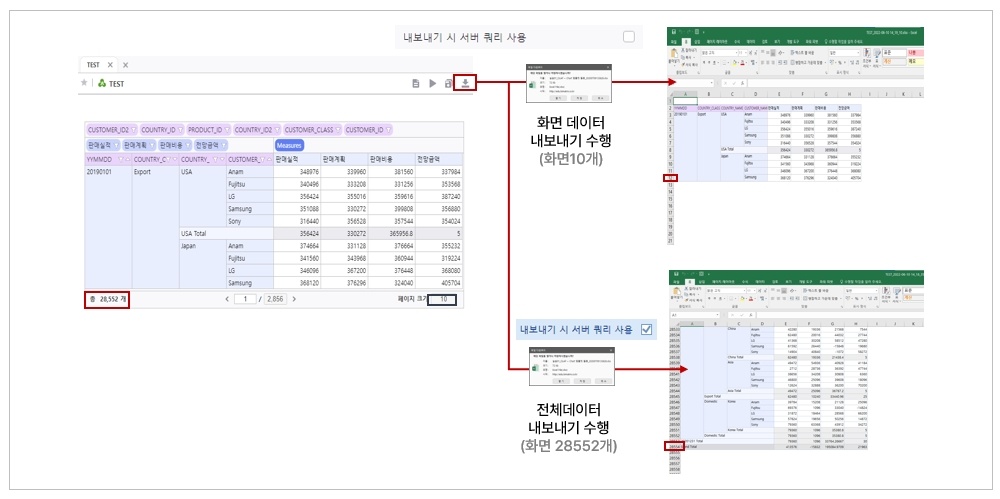 Image Removed Image Removed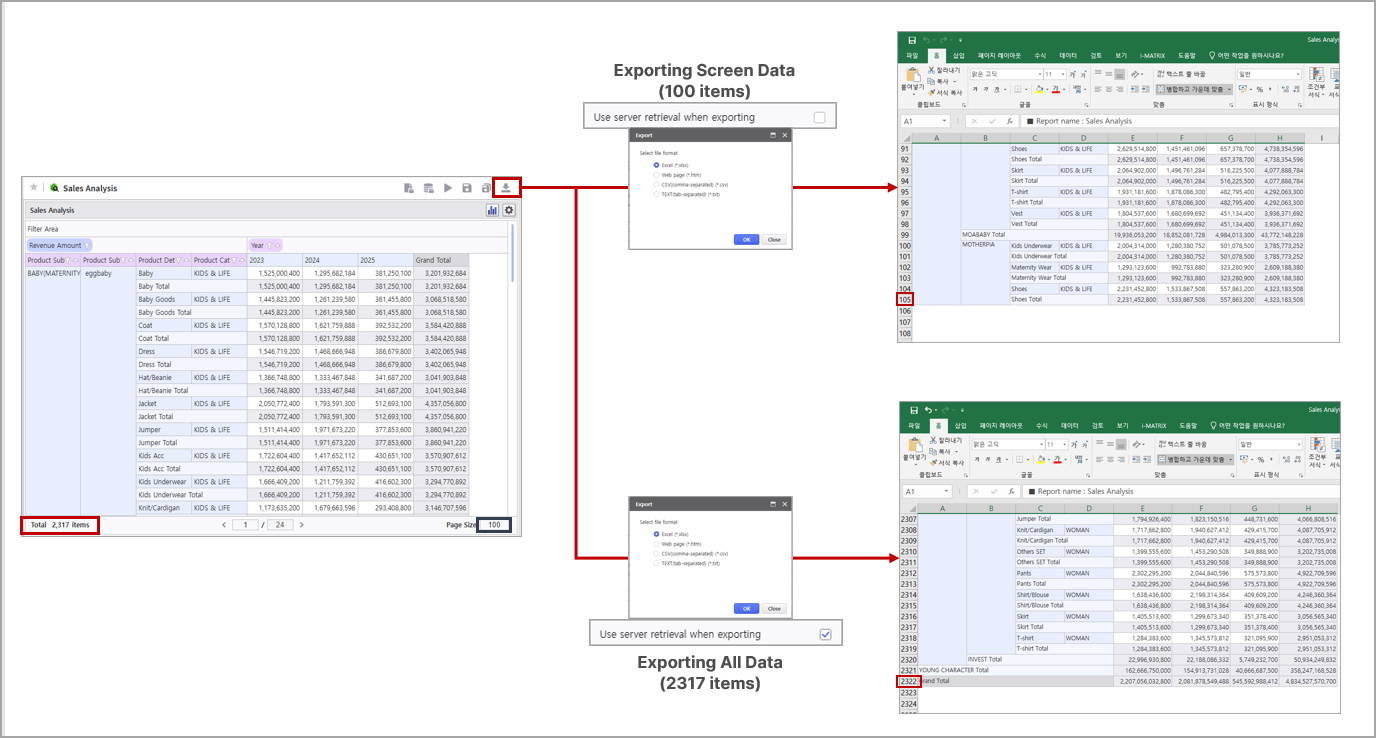 Image Added Image Added
|
|
|
|