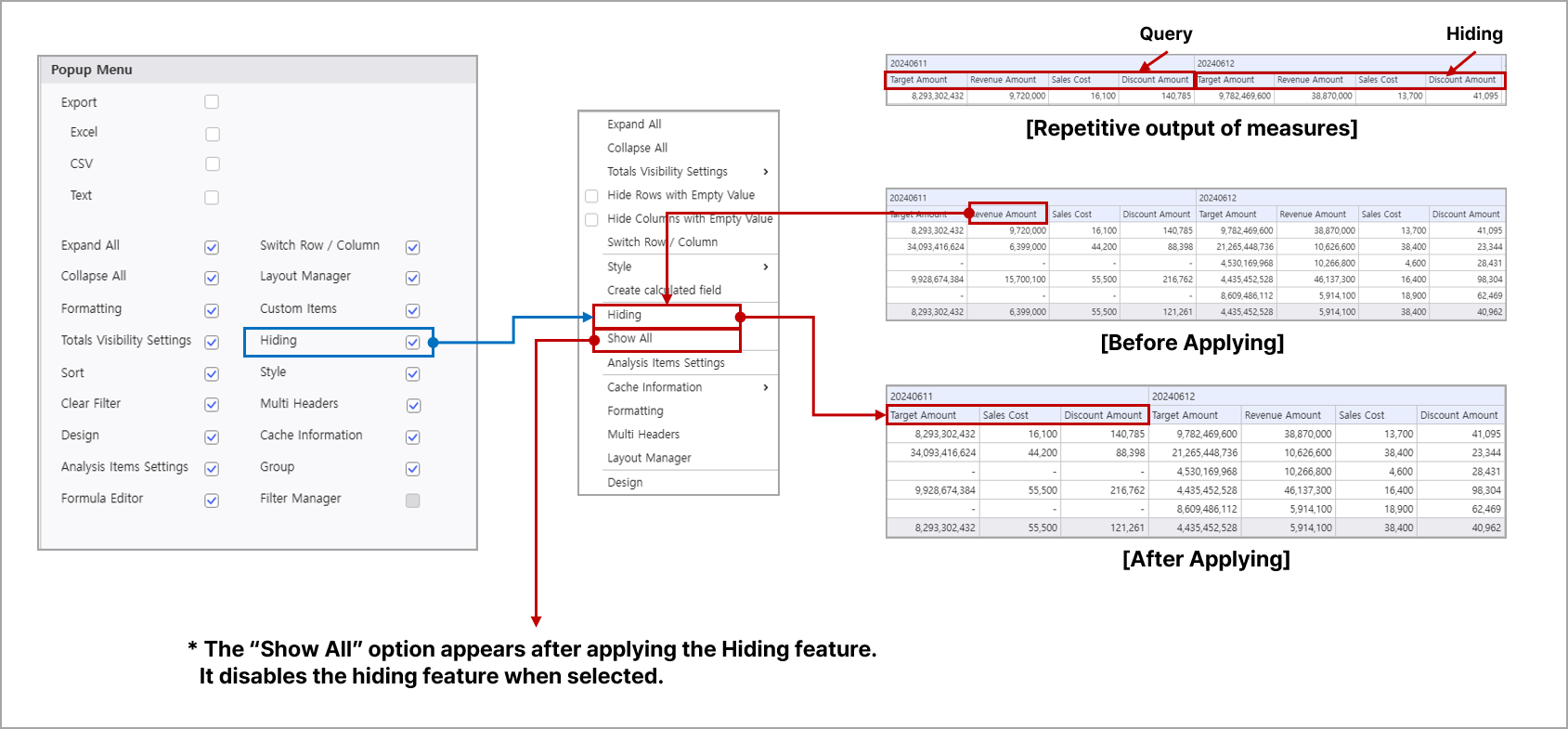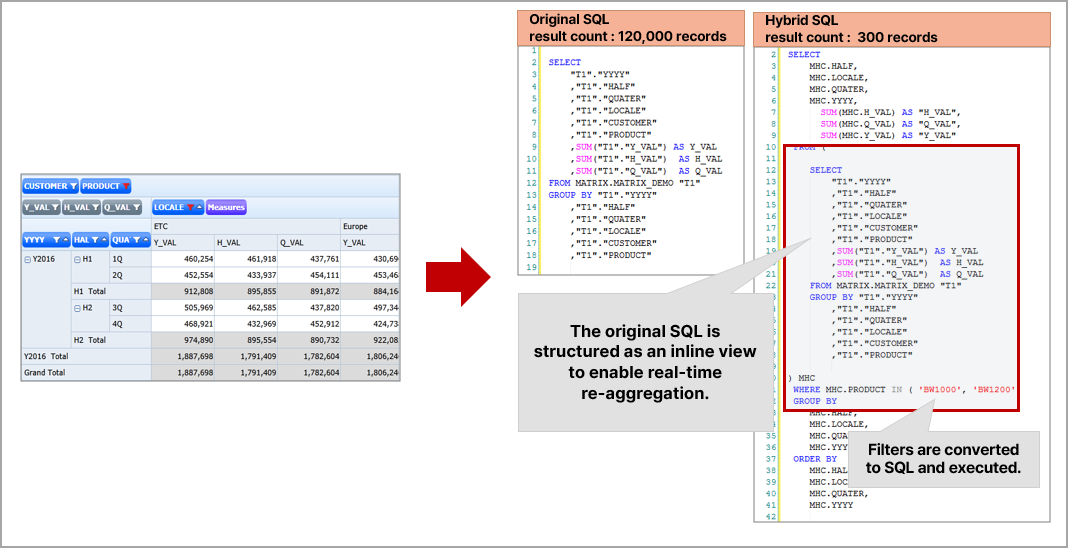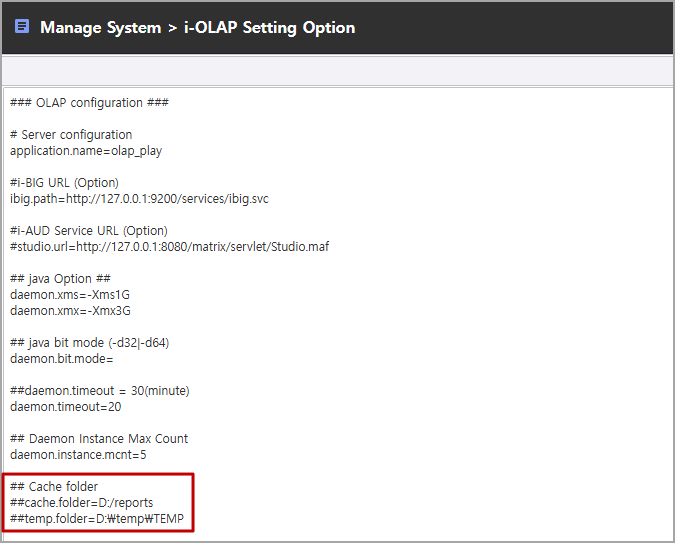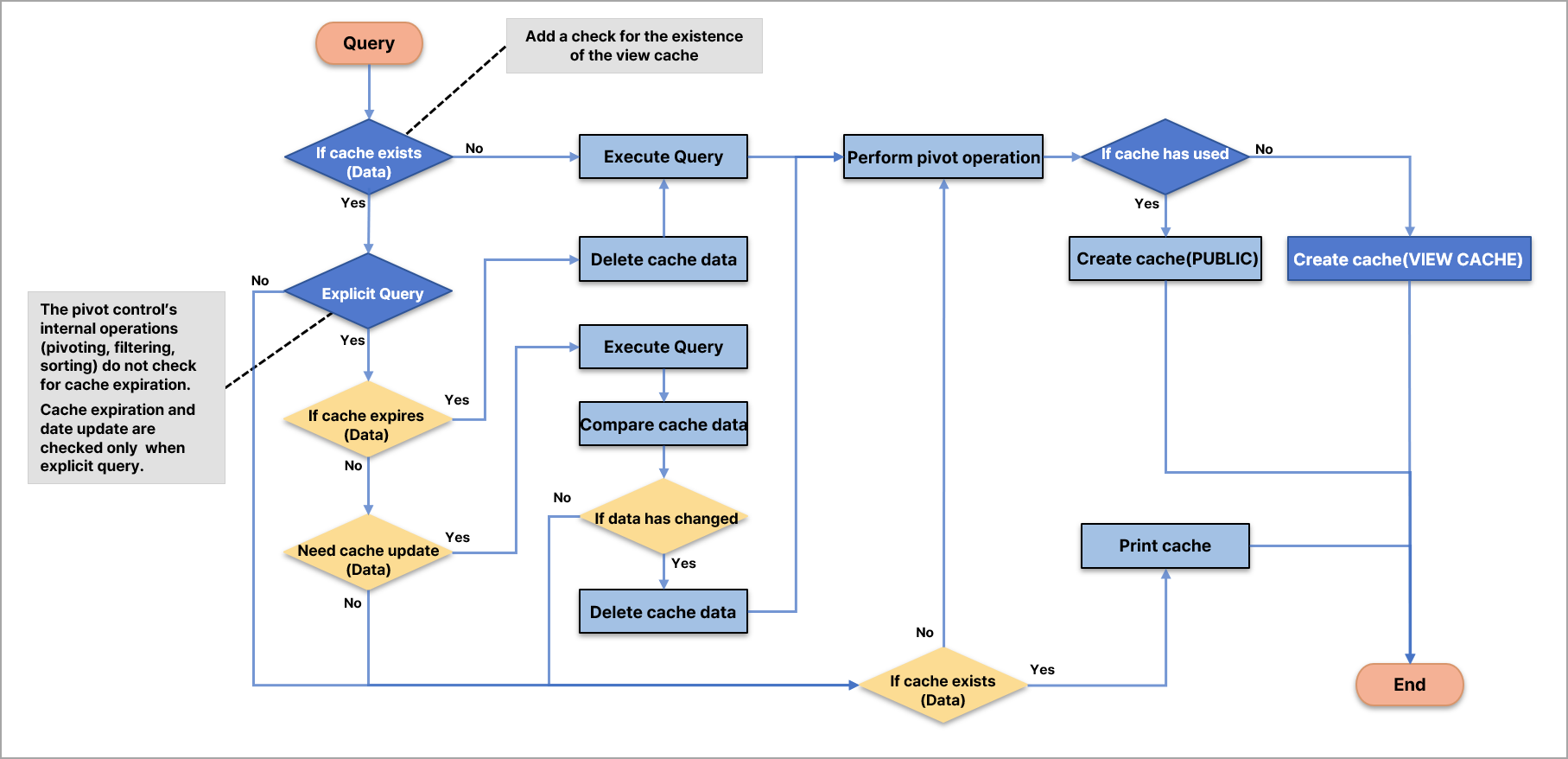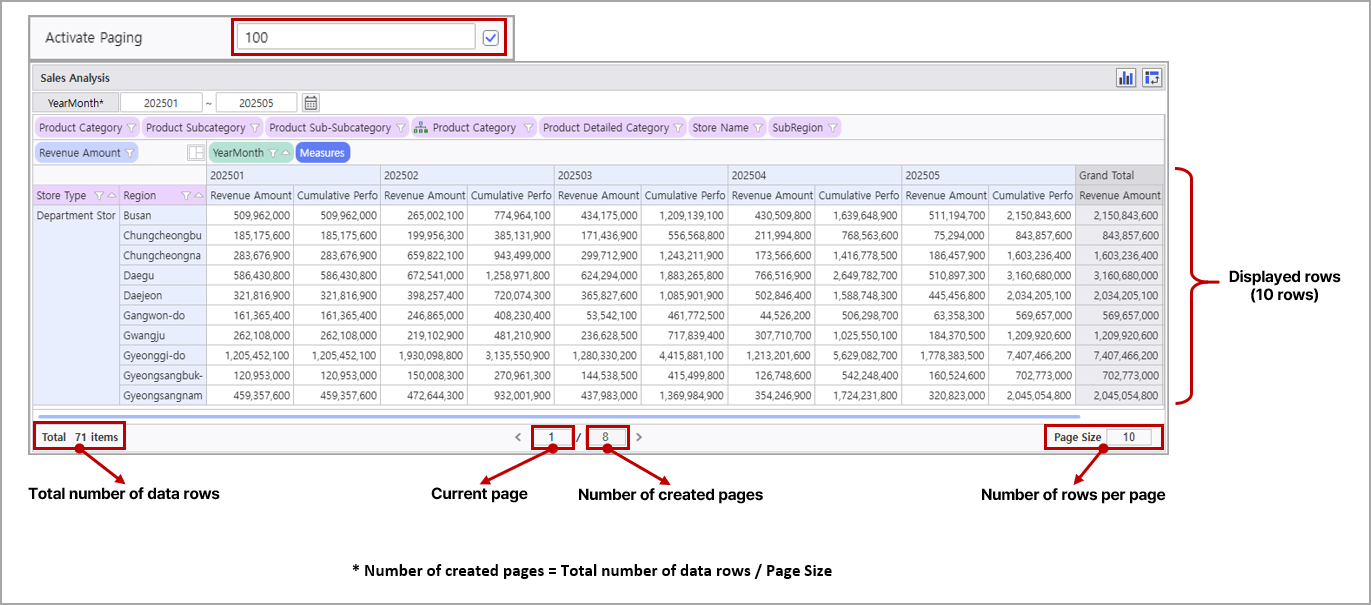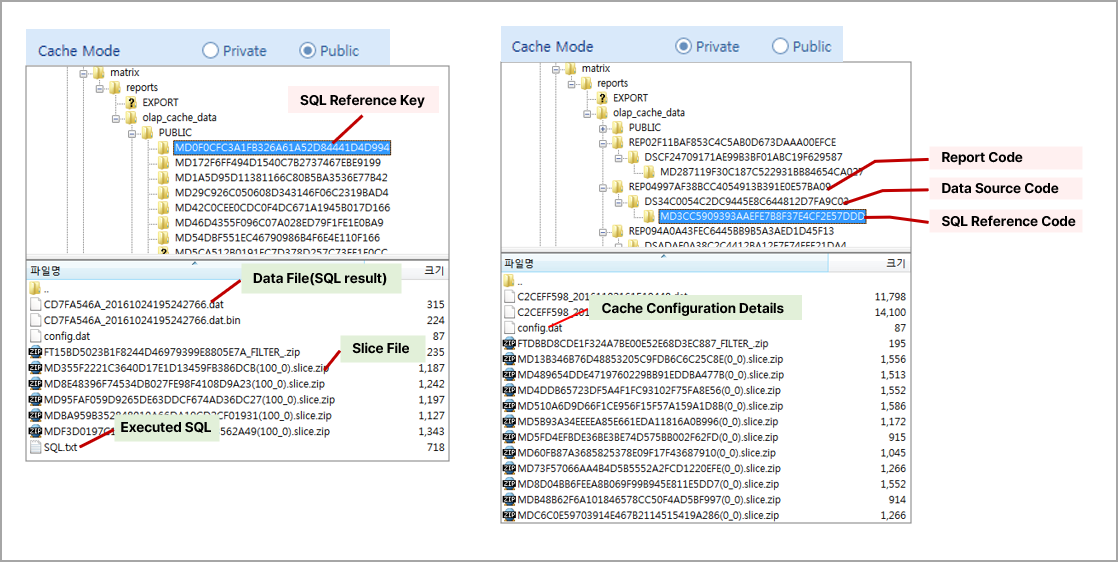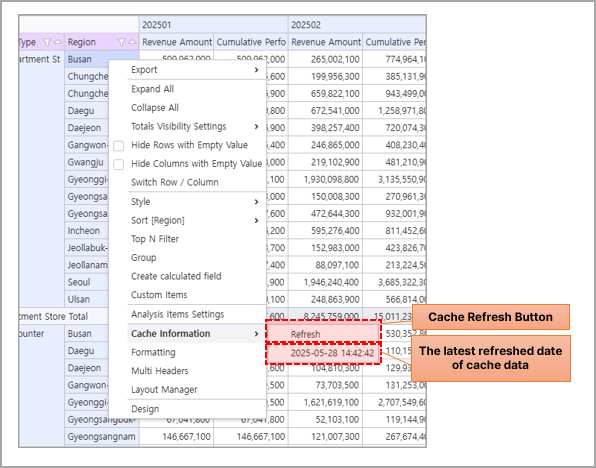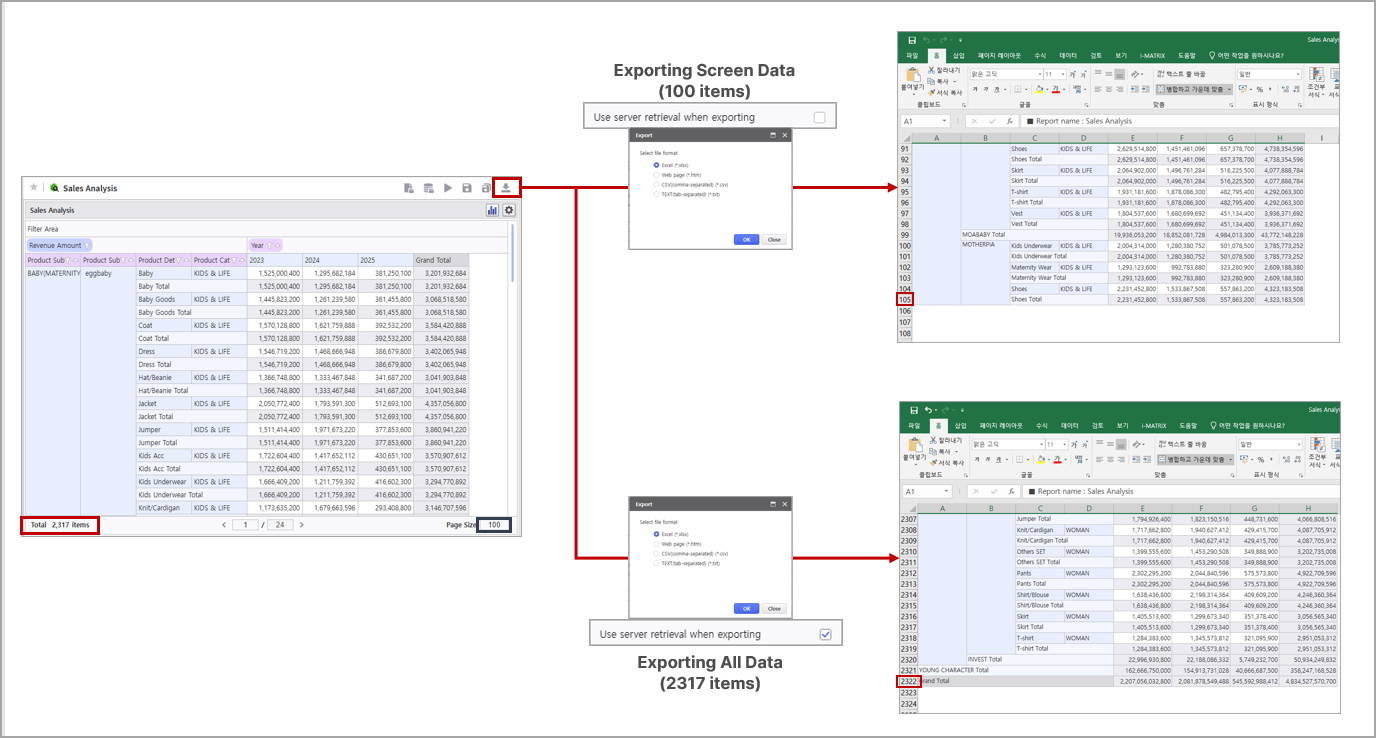This section allows you to set additional feature options for the Olap-Gird.
< Olap-Grid Design (Others) - Detailed Information >
| Category | Subcategory | Description |
|---|---|---|
| Popup Menu | Detailed Information for Popup Menu | |
| Export to Excel | Sets whether to allow exporting data to Excel when right-clicking in execute mode | |
| Export to CSV | Sets whether to allow exporting data to CSV when right-clicking in execute mode | |
| Export to Text | Sets whether to allow exporting data to Text when right-clicking in execute mode | |
| Expand All | Sets whether to expand all items palced in the row area when right-clicking in execute mode | |
| Collapse All | Sets whether to collapse all items palced in the row area when right-clicking in execute mode | |
| Formatting | Sets whether to use data format settings window for fields placed in the Olap-Grid when right-clicking in execute mode | |
| Totals Visibility Settings | Sets whether to display totals in the Olap-Grid when right-clicking in execute mode | |
| Sort | Sets whether to enable sorting for fields placed in the Olap-Grid | |
| Clear Filter | Clears all applied filters in the Olap-Grid | |
| Design | Sets whether to apply design changes | |
| Analysis Items Settings | Sets whether to enable the use of analysis items when right-clicking in execute mode | |
| Formula Editor | Sets whether to enable adding calculated fields (Formula Editor) when right-clicking in execute mode | |
| Switch Row / Column | Switches the positions of items in the row and column areas when right-clicking in execute mode | |
| Layout Manager | Rearrange fields placed in the Olap-Grid when right-clicking in execute mode | |
| Custom Items | Adds analysis items using filter formulas | |
| Hiding | Sets field hiding Detailed Information for Hiding | |
| Style | Sets whether to apply styles when right-clicking in execute mode | |
| Multi Headers | Sets whether to apply multi headers when right-clicking in execute mode | |
| Cache Information | Refreshes and checks cache information when right-clicking in execute mode | |
| Group | Sets whether to use group functionality | |
| Filter Manager | Sets whether to use filter management functionality | |
| Other Settings | Use Hybrid Query | Whether to use Hybrid query Detailed Information for Use Hybrid Query |
| Cache Expiry (minutes) | Sets the cache expiry period | |
| Cache Update (minutes) | Sets the cache refresh time Detailed Information for Cache Expiry/Update Period | |
| Activate Paging | Whether to use paging functionality Detailed Information for Activate Paging | |
| Auto Sort | Whether to use auto-sort functionality Detailed Information for Auto Sort | |
| Cache Mode | Sets the data cache management unit - Private : Cache managed per report and data source - Public : Cache managed per SQL query Detailed Information for Cache Mode | |
| Export Options | Max rows per sheet | Sets the maximum number of rows per sheet when exporting 0: Exports all rows regardless of the maximum number of row setting. (default) (When configured; Minimum value: 1 ~ Maximum value: 1,000,000) Detailed Information for Max rows per sheet |
| Disable Merge | Disables all merging when exporting Detailed Information for Disable Merge | |
| Use server retrieval when exporting | Sets whether to use a server query when exporting Detailed Information for Use server retrieval when exporting | |