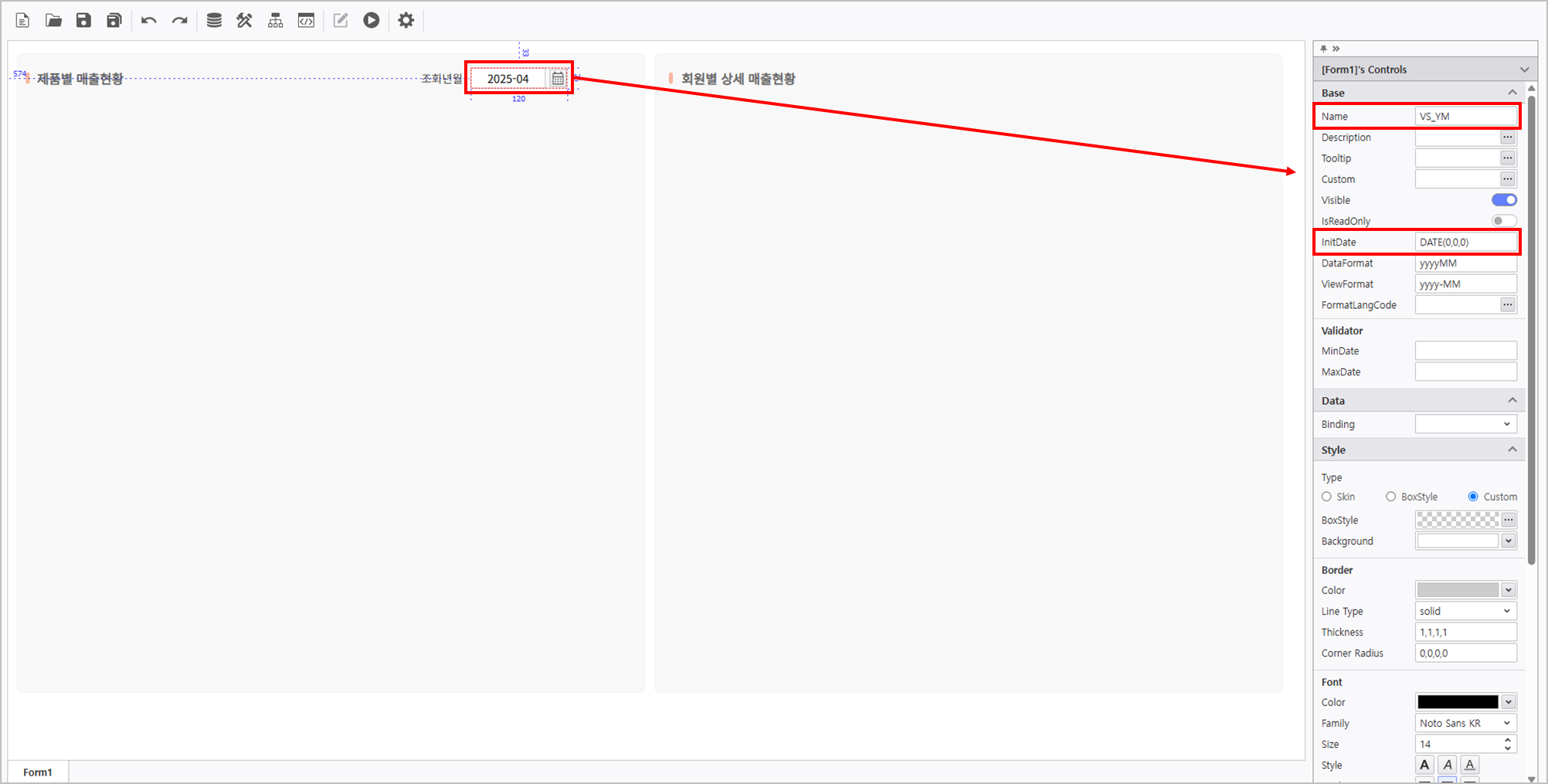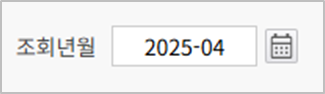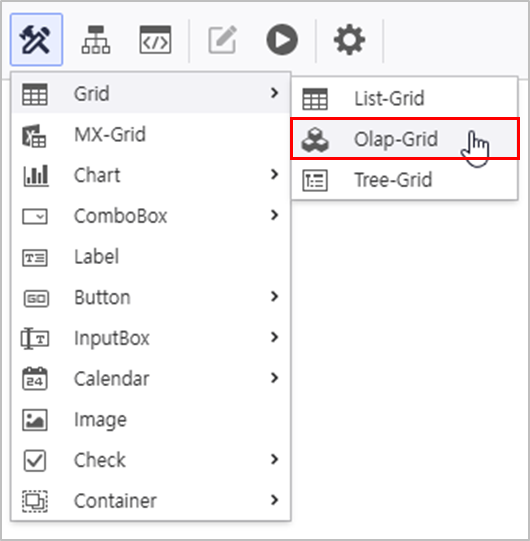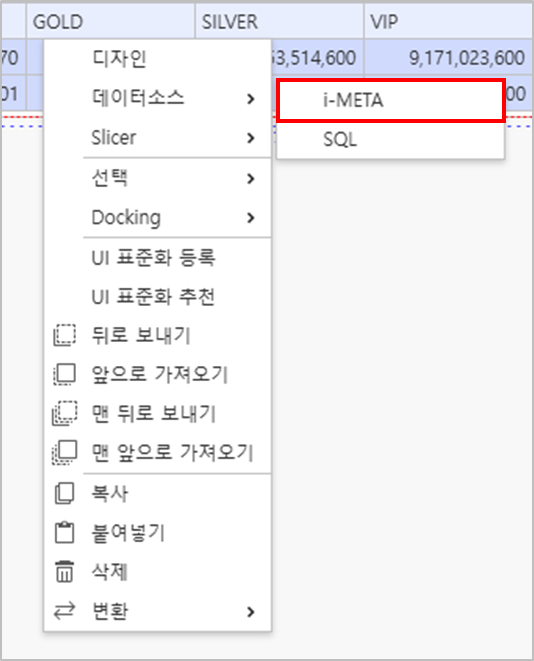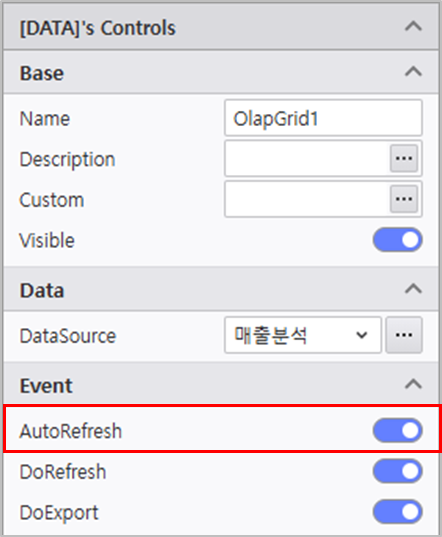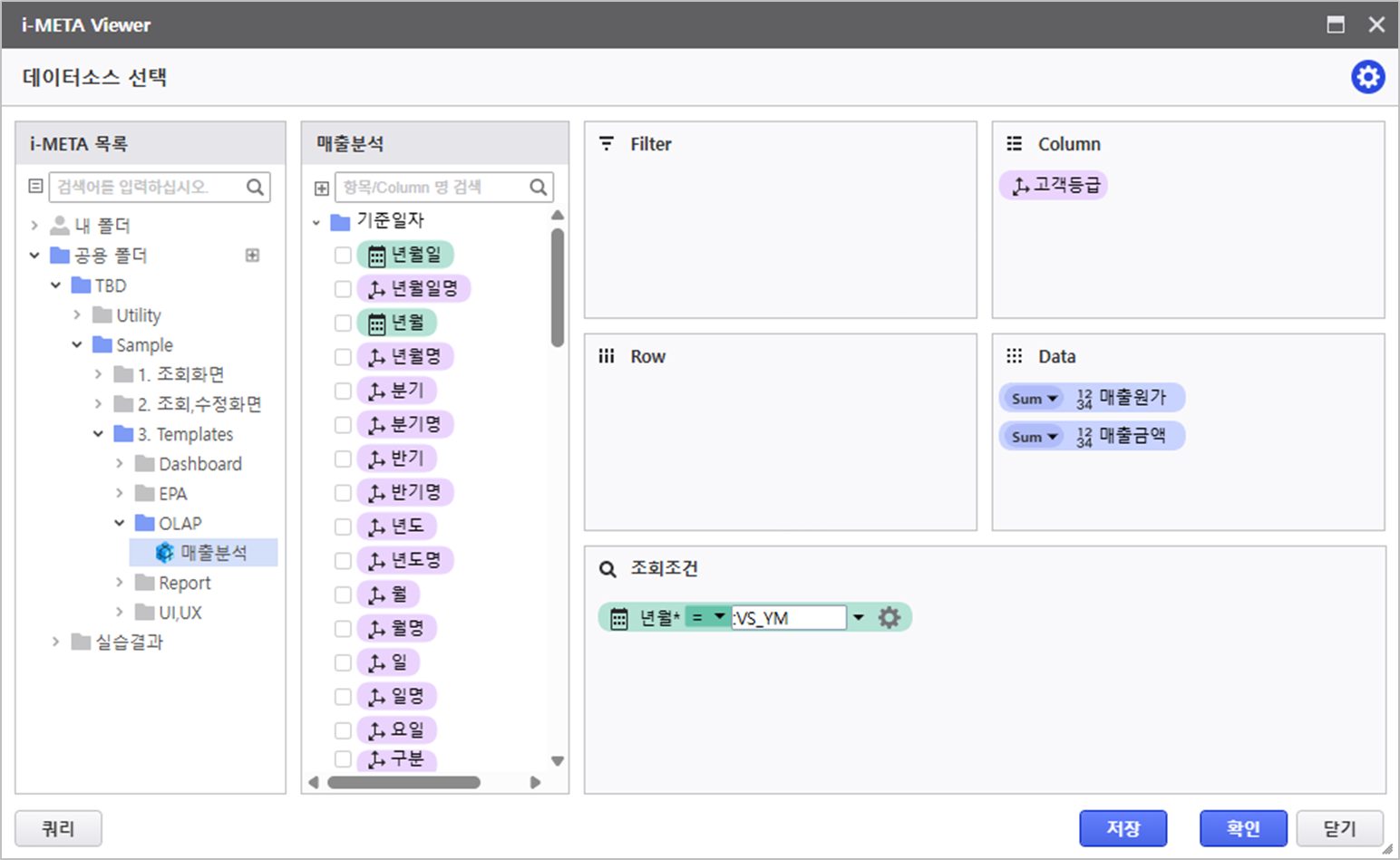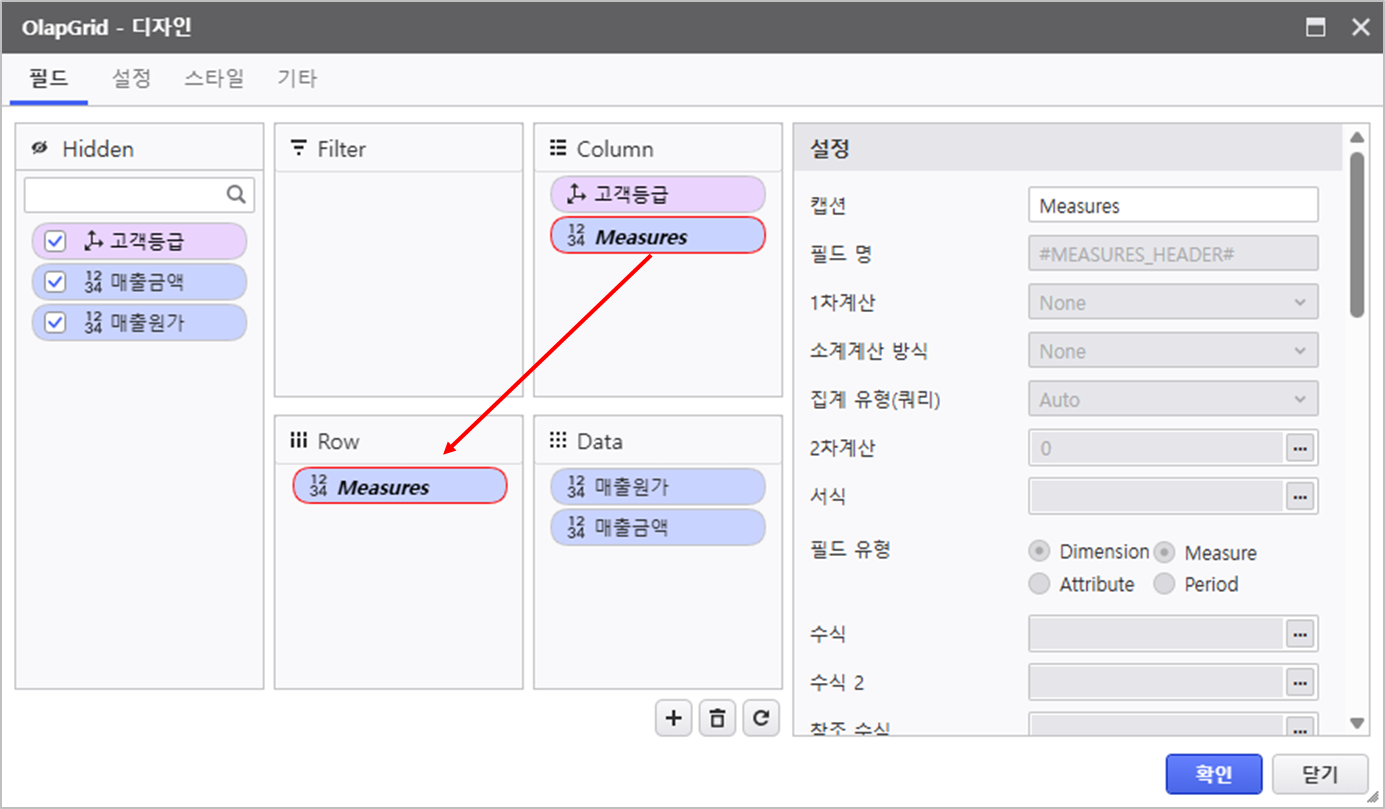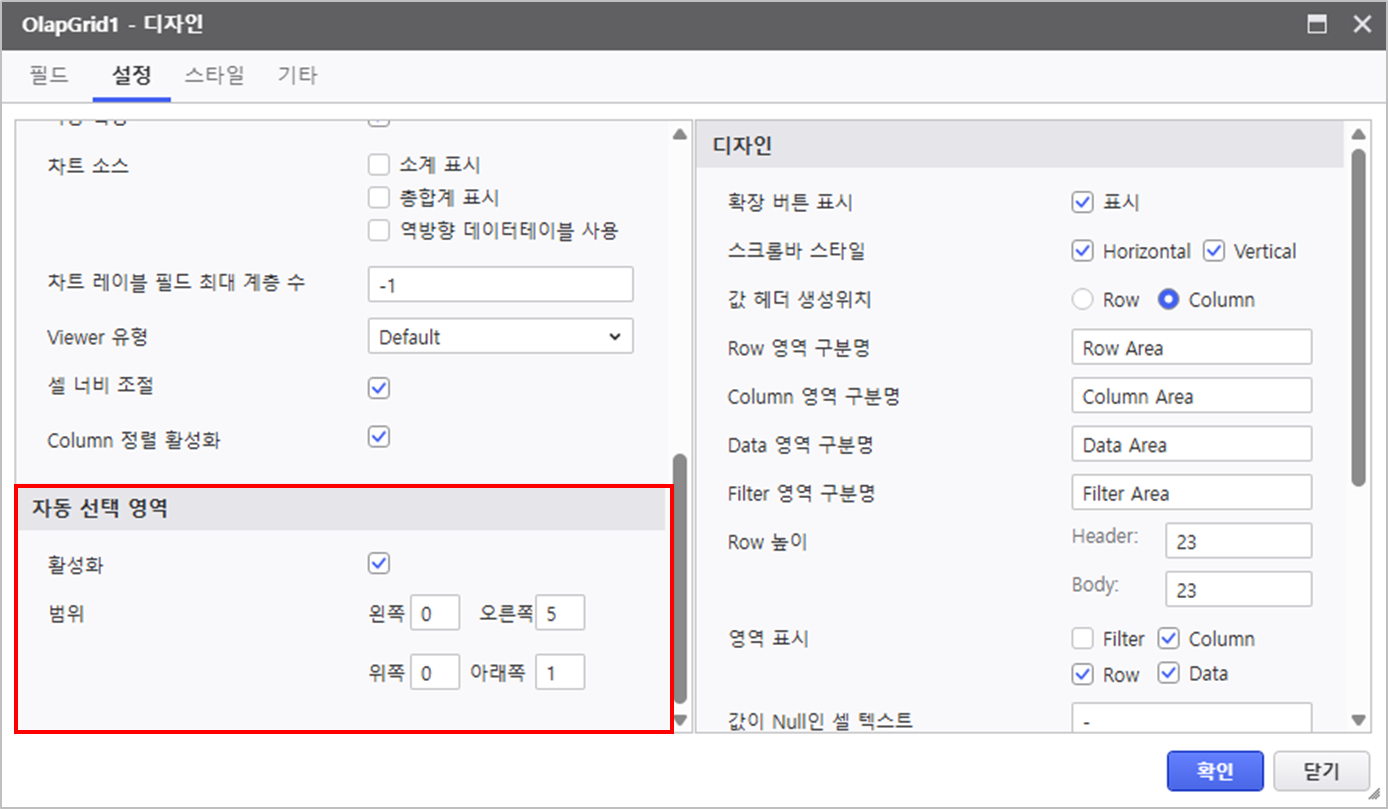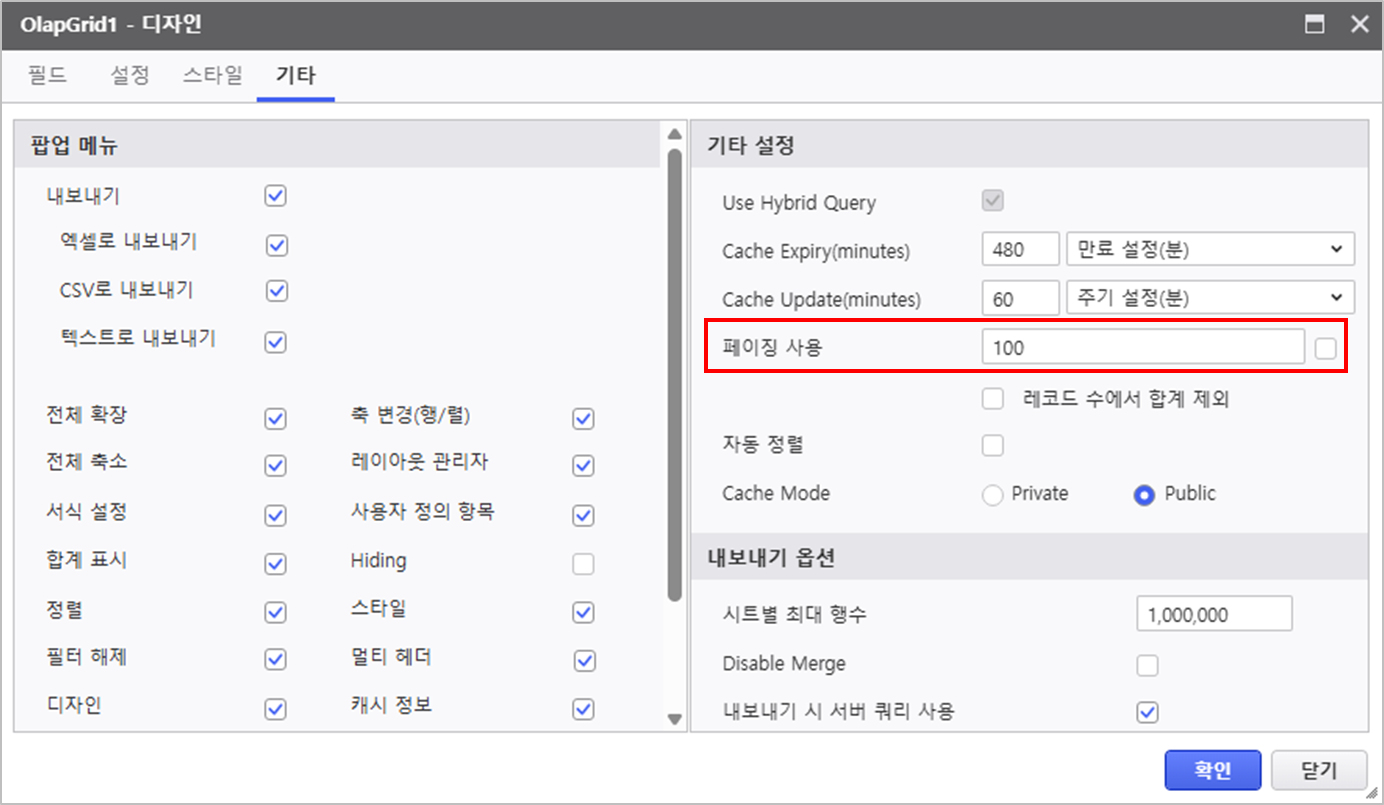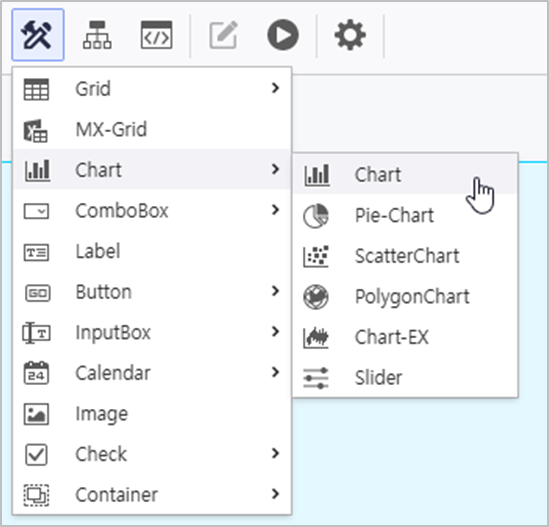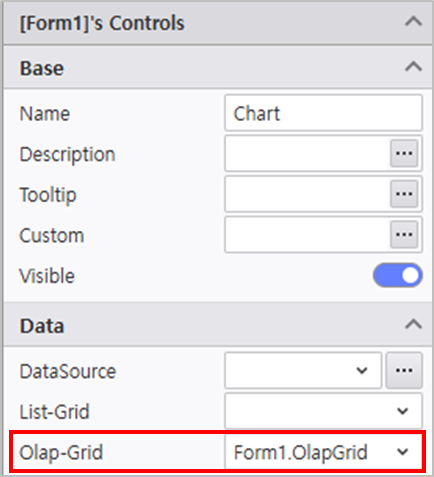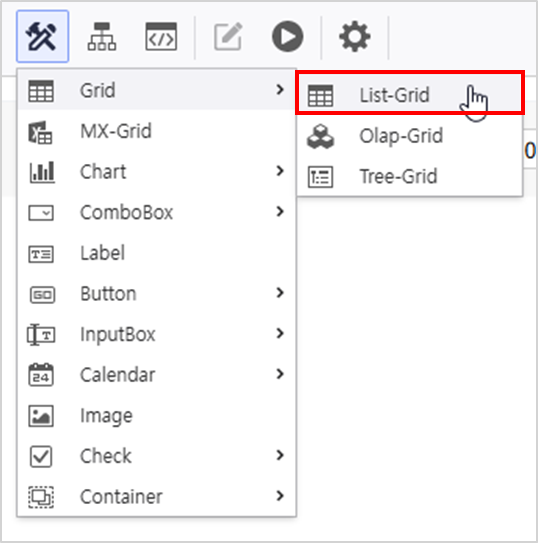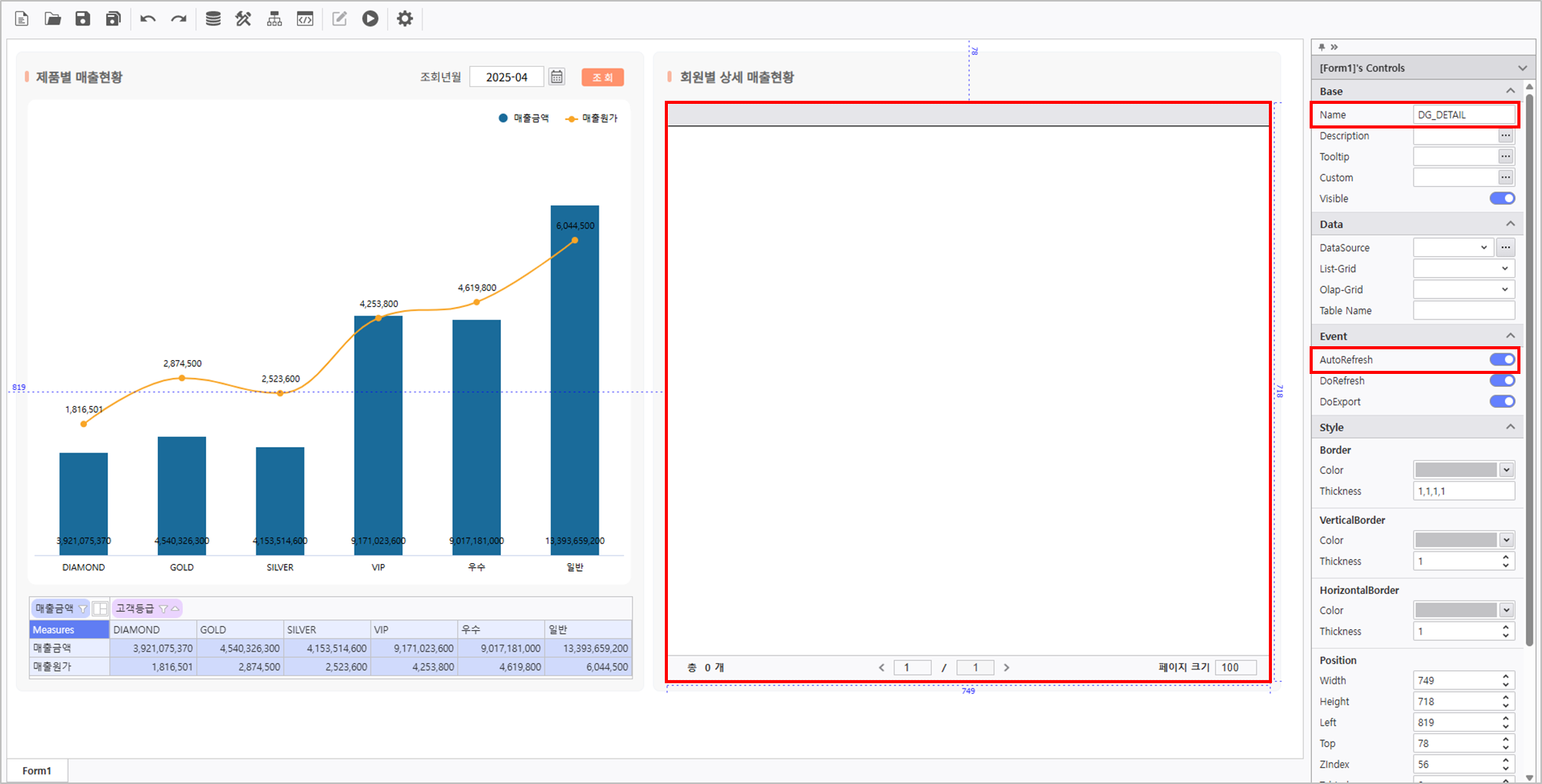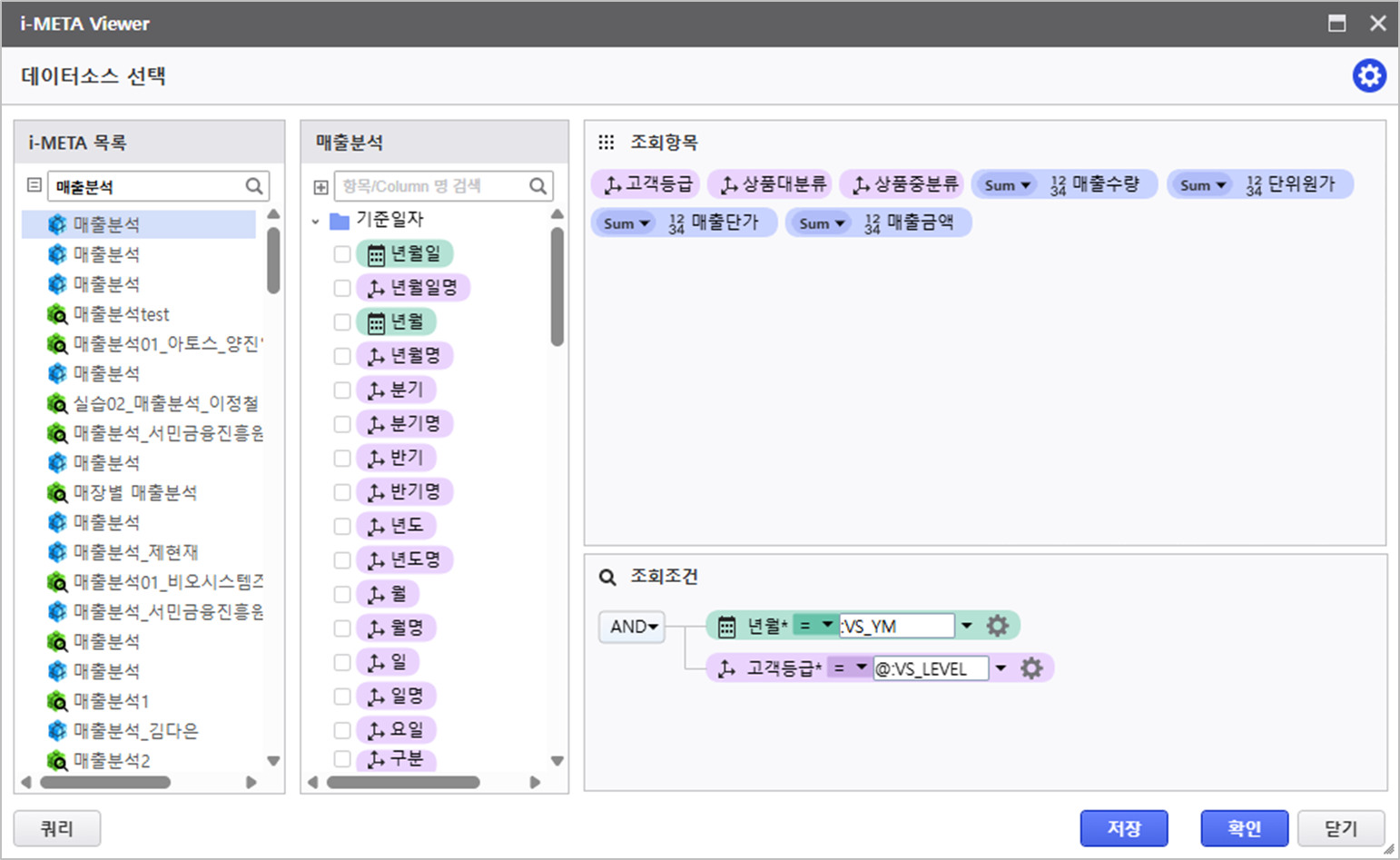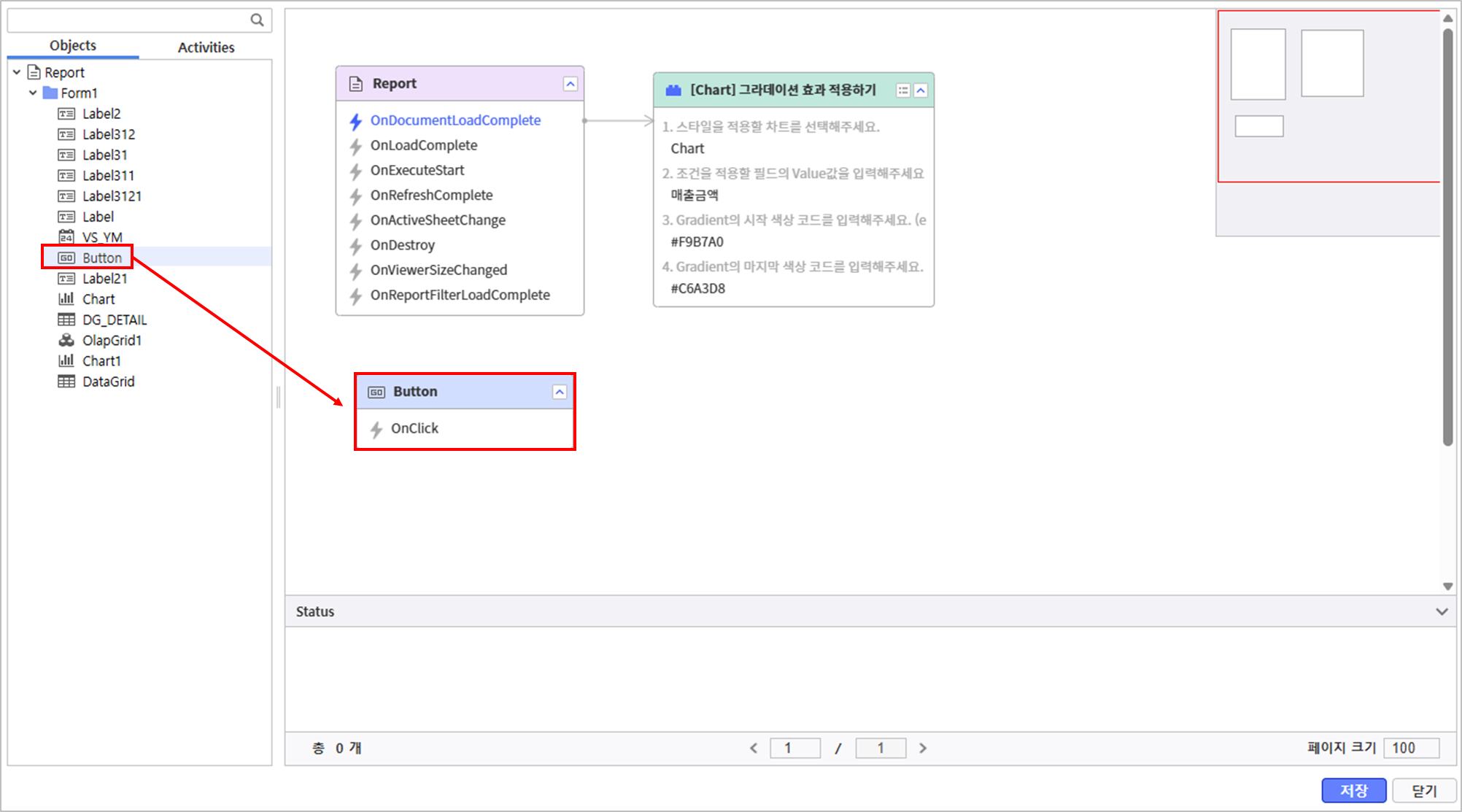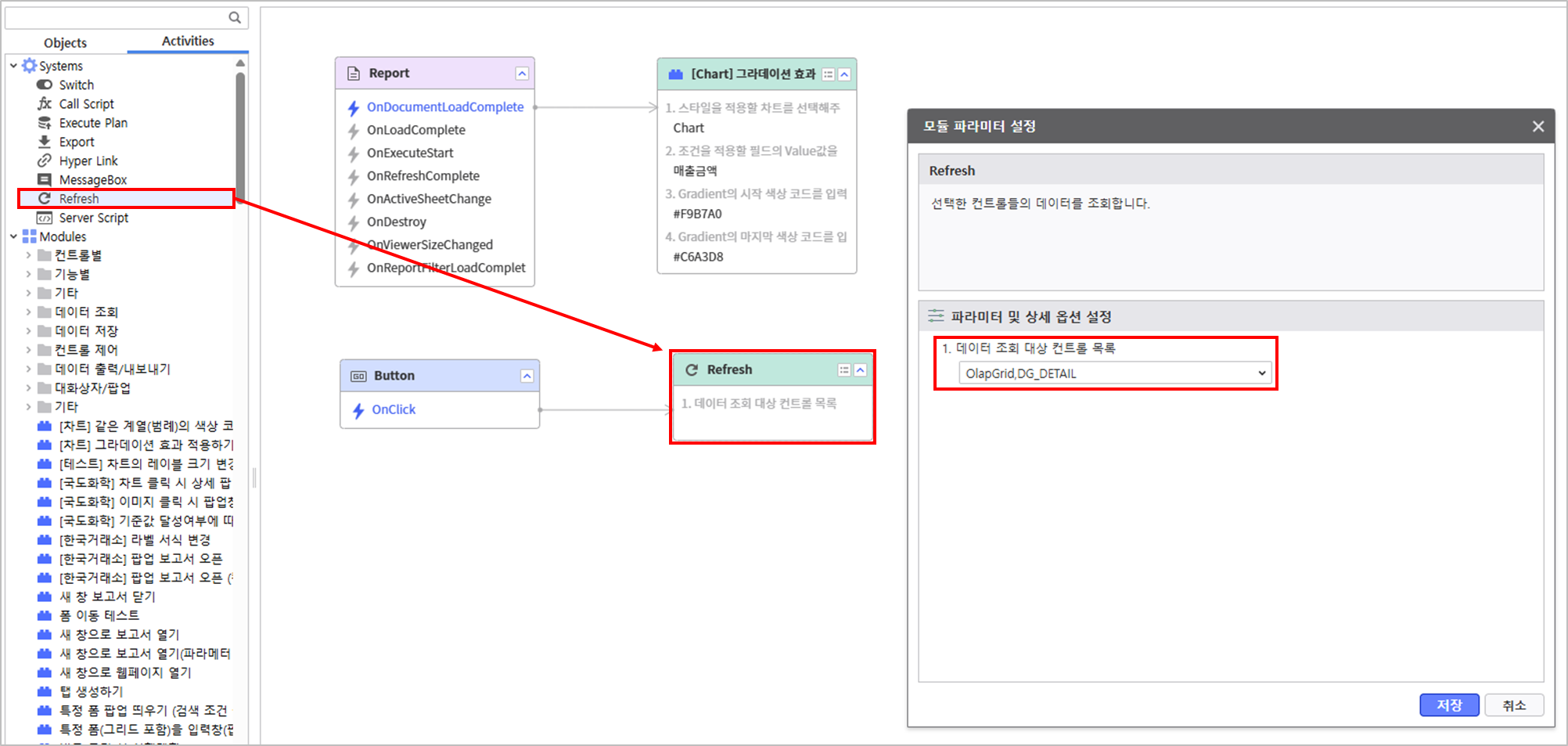...
- In the Properties Modification panel on the right, set the properties of the Calendar Control as below.
- Name : VS_YM
- InitDate : Now() or DATE(0,0,0)
도움말 title Calendar Property Configuration Guide For detailed information about Calendar Property Configuration, please refer to the Link.
Set the property of the Label Control.
Name Text LabelQuery Year and MonthReporting Period
1.3 Create a Query Button Control
...
- Create a OlapGrid
- Go to UI Bot > Grid > "Olap-Grid"
Connect datasource using Sales Analysis META, and activate AutoRefresh.
정보 title Connecting OlapGrid DataSource Right-click the OlapGrid > DataSource > i-META > Select META file
- Sales Analysis Location : TBD > Sample > 3.Templates > OLAP > "Sales Analysis"
정보 title AutoRefresh Activation Activate AutoRefresh in the property panel on the right of the OlapGrid.
Query Item Query Condition Variable - Column : [Customer Tier]
- Data : [Sales Cost, Sales AmountRevenue]
[YM] :VS_YM Right-click to open Design menu, and modify the design property.
Field Setting Other Settings - [Measures] field position changed :
Column > Row
- Enable auto selection area
- Range : Right 5, Down 1
- Disable Using Paging
펼치기 title Detail Property Configuration - [Measures] Field Position Changed : Column > Row
- Enable Auto Selection Area
- Disable Using Paging
- [Measures] field position changed :
...
- Create a Chart Control
- Go to UI Bot > Chart, and select Chart
- In the property menu on the right, configure the Chart property.
- Olap-Grid : Form1.OlapGrid
Click the Design menu to modify the design property.
Default Series Axis Legend - Data Label : Value
- [Sales Cost] > Chart Type : Line Chart
- [Sales Cost] Axis : Y2
- [Sales Cost] > Other > Sort Label : TopCenter
- [Sales AmountRevenue] > Other > Sort Label : BottomCenter
- Y1 Axis : Display Disabled
- X Axis > Design : Major Grid Line width 0
- Position : Top, Right
- Direction : Horizontal
...
- Go to UI Bot > Grid and create a ListGrid.
- Set properties of the ListGrid.
- Name : DG_DETAIL
- AutoRefresh : Activate
Connect data source using Sales Analysis META, and activate AutoRefresh.
Query Item Query Condition Variable [Customer Tier, Product Category, Product Subcategory,
Sales Quantity, Unit Cost, Sales Cost, Sales AmountUnit Price, Revenue][YM]
:VS_YM [Customer Tier] @:VS_LEVEL 정보 title Setting Variable Names For more information about AUD Platform Variables, please click here.
- VS_YM :
Variable for querying data based on date value of the Calendar Control
- VS_LEVEL :
Variable for querying ListGrid value based on [Customer Tier] data.
Step 5. Utilizing in Script Editor
- VS_YM :
Click the Design Menu, to modify the design property.
Setting > Default Setting > Group - View Header > Row : Disable
- Group : [Customer Tier, Product Category, Product Subcategory]
- Subtotal Position : Top
- Grand Total Position : Top
...
4.2 Refresh for Query Button Module Setting
- In the Process Bot > Object 탭에서 Button을 선택하여 배치합니다 tab, select and place a Button.
- In the Activities tab, click system module, Refresh, connect with Button's OnClick event, and set query target parameter.
- Query Target Control List : OlapGrid, DG_DETAIL
...