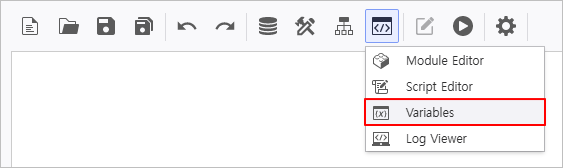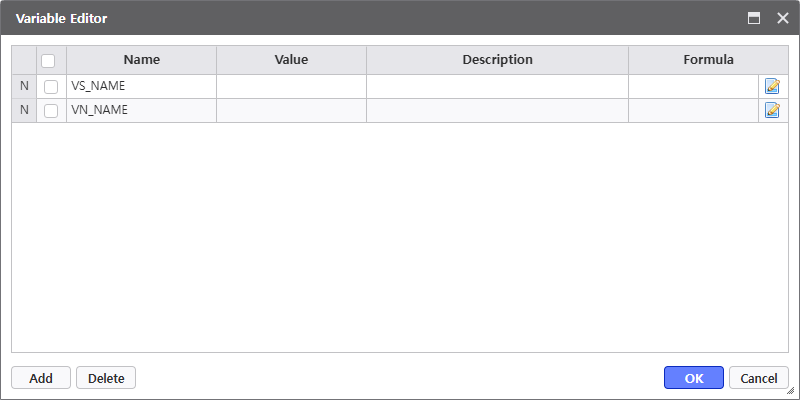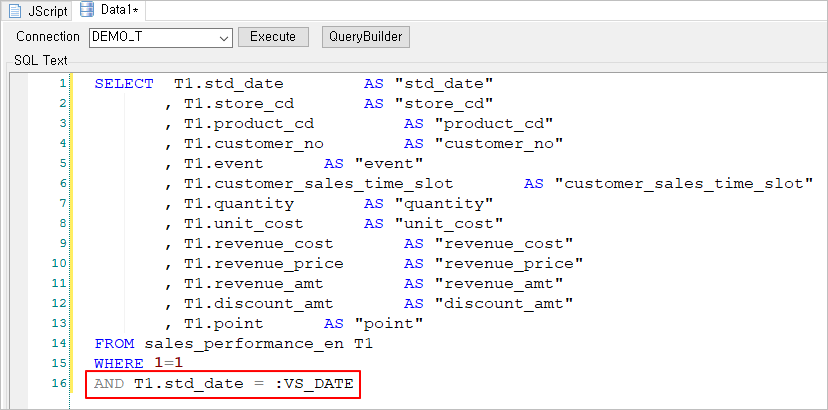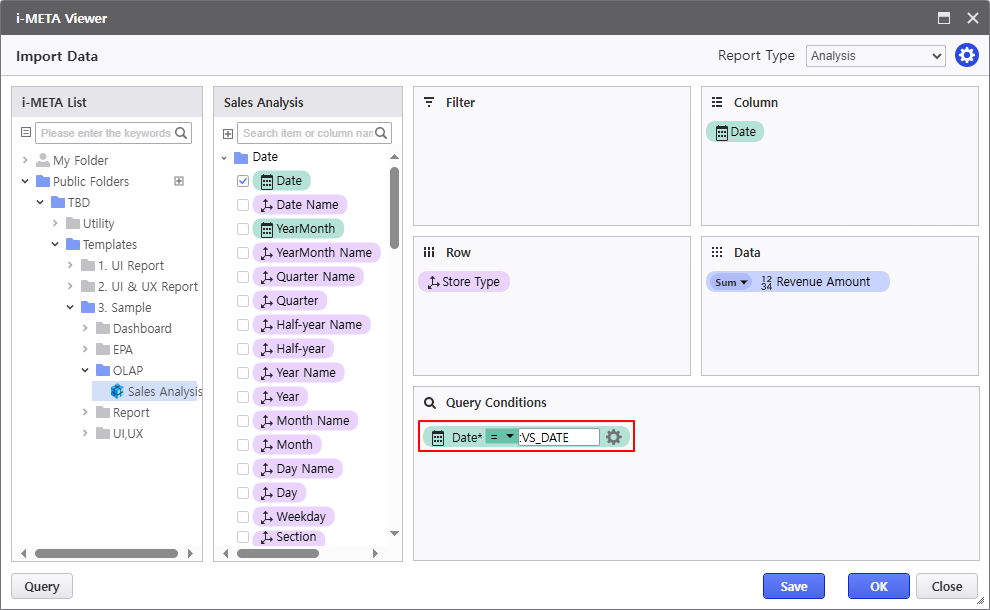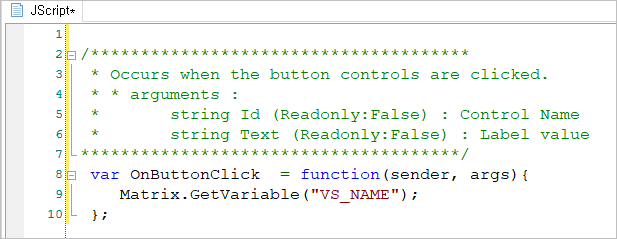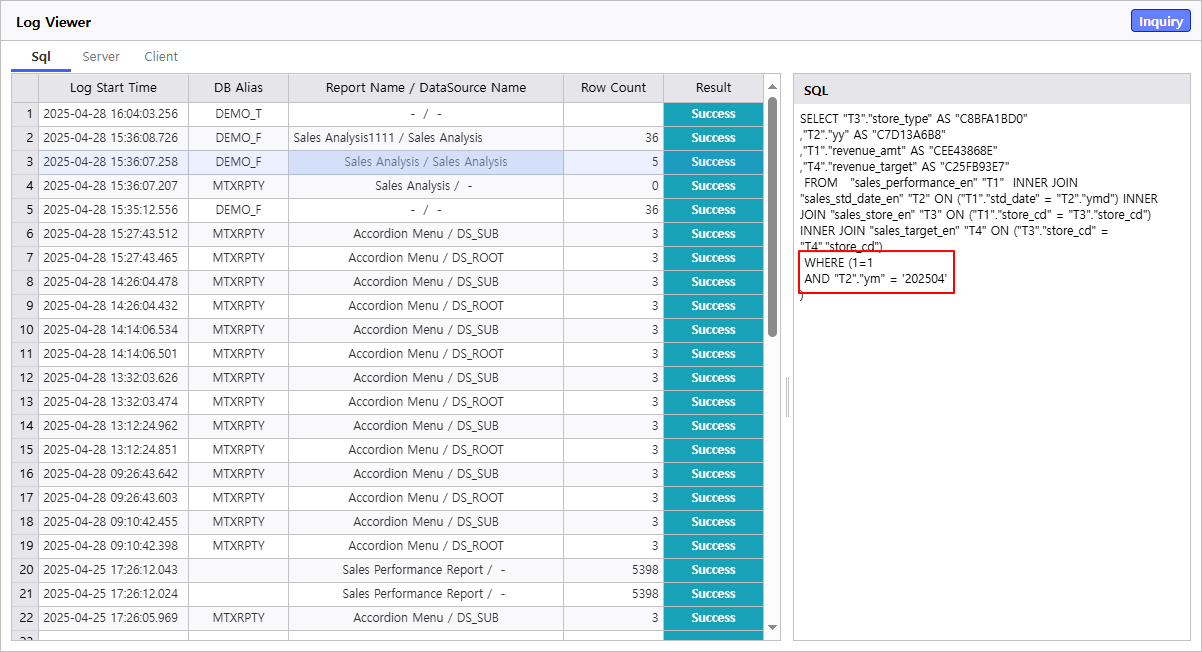| Easy Heading Macro | ||||||
|---|---|---|---|---|---|---|
|
...
Variable Registration (
...
지정한 변수값을 데이터의 검색 조건으로 지정하기 위해서는 변수를 선언해야 합니다.
...
Assignment)
To designate a specified variable value as a query condition for data, you need to delcare the variable.
There are two ways to use variables; declaring variables through a script or using the Variable Editor menu.
| 정보 | ||||
|---|---|---|---|---|
|
| |||
Since SQL Binding rules differ depending on the variable type, you must specify the variable name with a reserved keyword that matches the type.
|
컨트롤 활용
...
Utilizing Controls
You can assign the variable name to the Name field of a Control.
Utilizing the Variables Editor
...
You can register variables and assign their values using the Variables Editor.
...
How to Use the Variables Editor Window
- Add/Delete : 변수를 추가하거나 삭제합니다Add or delete variables.
- 변수 지정
Specify Variable- Assign the Variable Name starting with VS_ , or VN_로 시작하는 변수 Name을 지정합니다.
- Value를 지정합니다Assign the Value.
- Enter the Value 값을 직접 입력directly
- Formula 작성하여 결과값 반환
- 보고서 내 소스코드 활용하여 Value 설정
변수 사용
DataSource에서 사용
SQL문에서 사용
i-META Viewer에서 사용
...
- Create a Formula to return a result value
- Set the Value by utilizing source code within the report
Using Variables
Used in DataSource
Used in SQL Statements
Used in i-META Viewer
Used in Client Script
| 정보 | ||||
|---|---|---|---|---|
| 컨트롤 불러오기
| |||
|
변수 바인딩 결과 확인하기
...
Check Variable Binding Result
You can check the variable binding results through the Log Viewer.