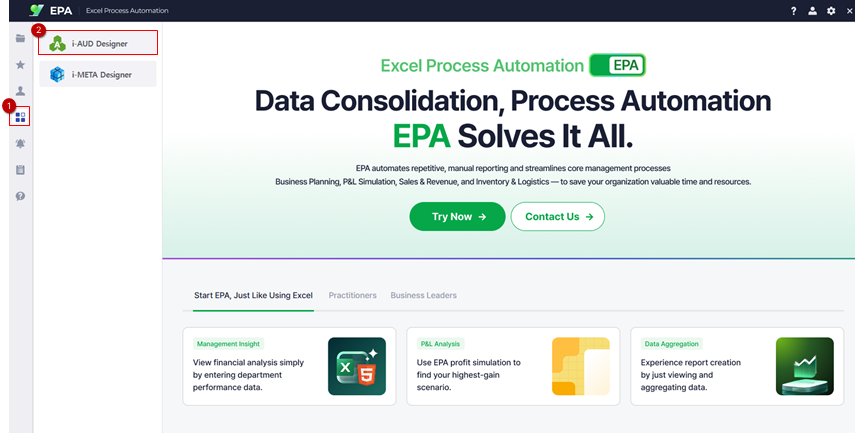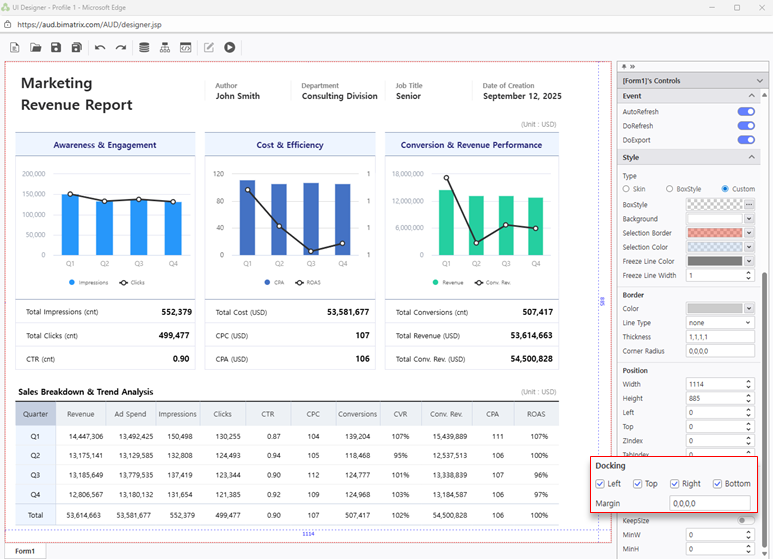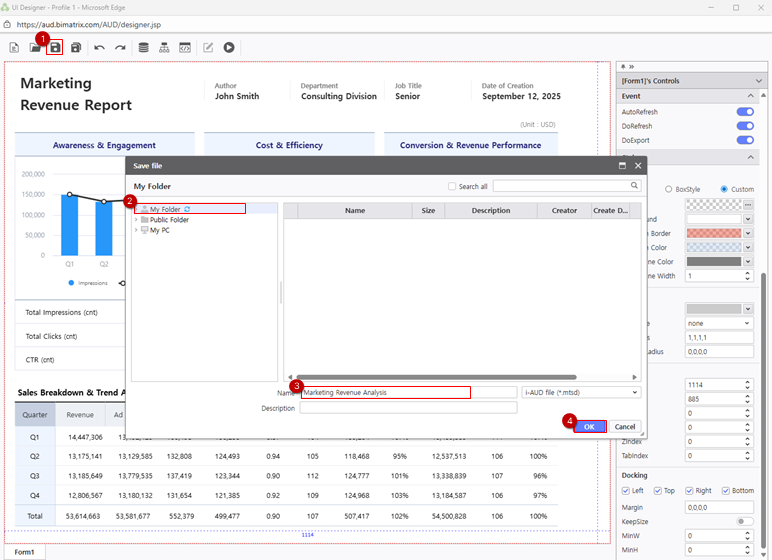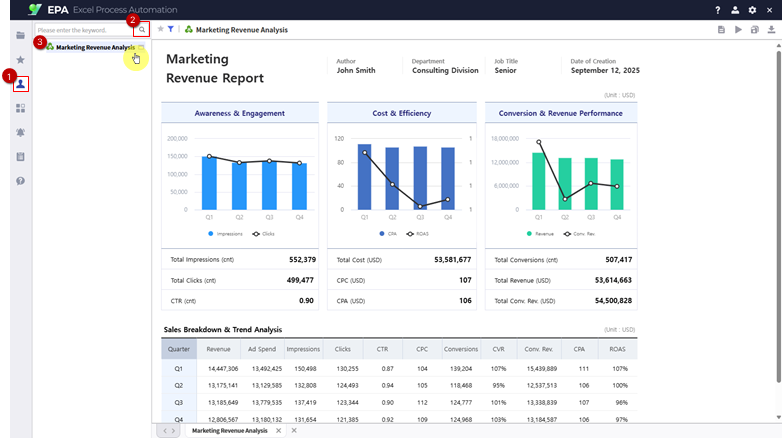...
Step 1. Prepare your Excel file
샘플로 제공된 엑셀 파일을 EPA 게시판에서 다운로드합니다Download the sample Excel file from the Learning Experience Samples.
Step 2.
...
엑셀 파일을 웹으로 변환해 보겠습니다.
...
다운로드한 엑셀 파일을 마우스로 끌어 i-AUD Designer 도구 창 위에 놓습니다.
...
Convert Excel to web
Next, let's convert the Excel file into a web report.
From the EPA main screen, go to [Menu] > [Tools] and launch i-AUD Designer window.
Drag and drop your downloaded Excel file into the i-AUD Designer window.
The Excel report now appears in the web view, preserving the original layout.
Step 3.
...
변환된 엑셀 화면이 웹 브라우저의 화면 크기에 맞게 자동으로 조정되도록 설정합니다.
...
Adjust the report layout
Ensure the report automatically resizes to fit the web browser window.
In the Properties pane on the right, check Docking: Left, Top, Right, Bottom에 체크 합니다.
Step 4.
...
Save your report
Save the completed report to My Folder.
EPA 사이트 메인 화면 좌측 [메뉴] > [개인]을 선택합니다.
'돋보기' 버튼을 클릭해 보고서 목록을 새로 고침 하면 저장된 보고서를 확인할 수 있습니다From the EPA main screen, go to [Menu] > [Individual] in the left-hand sidebar.
Click the Search(Magnifying glass icon) to refresh the report list and confirm your saved report.